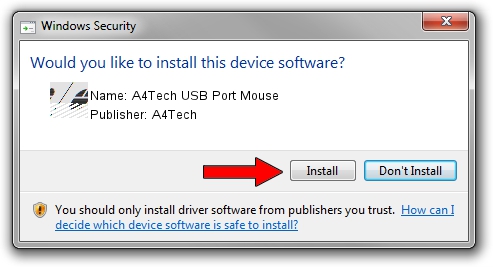Advertising seems to be blocked by your browser.
The ads help us provide this software and web site to you for free.
Please support our project by allowing our site to show ads.
Home /
Manufacturers /
A4Tech /
A4Tech USB Port Mouse /
HID/VID_09DA&PID_000A /
6.00.6001.0 May 15, 2007
A4Tech A4Tech USB Port Mouse driver download and installation
A4Tech USB Port Mouse is a Mouse hardware device. The developer of this driver was A4Tech. The hardware id of this driver is HID/VID_09DA&PID_000A; this string has to match your hardware.
1. Install A4Tech A4Tech USB Port Mouse driver manually
- You can download from the link below the driver setup file for the A4Tech A4Tech USB Port Mouse driver. The archive contains version 6.00.6001.0 released on 2007-05-15 of the driver.
- Start the driver installer file from a user account with the highest privileges (rights). If your User Access Control Service (UAC) is running please confirm the installation of the driver and run the setup with administrative rights.
- Go through the driver setup wizard, which will guide you; it should be pretty easy to follow. The driver setup wizard will analyze your PC and will install the right driver.
- When the operation finishes shutdown and restart your PC in order to use the updated driver. It is as simple as that to install a Windows driver!
This driver was rated with an average of 4 stars by 12139 users.
2. How to install A4Tech A4Tech USB Port Mouse driver using DriverMax
The advantage of using DriverMax is that it will setup the driver for you in the easiest possible way and it will keep each driver up to date, not just this one. How can you install a driver with DriverMax? Let's see!
- Start DriverMax and push on the yellow button named ~SCAN FOR DRIVER UPDATES NOW~. Wait for DriverMax to analyze each driver on your computer.
- Take a look at the list of driver updates. Scroll the list down until you locate the A4Tech A4Tech USB Port Mouse driver. Click the Update button.
- That's all, the driver is now installed!

Jul 23 2016 11:26AM / Written by Dan Armano for DriverMax
follow @danarm