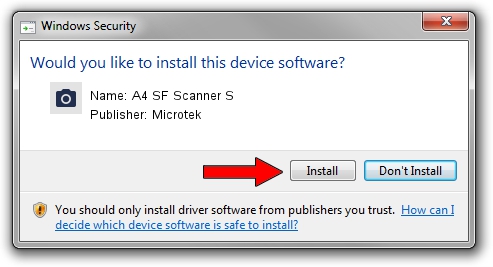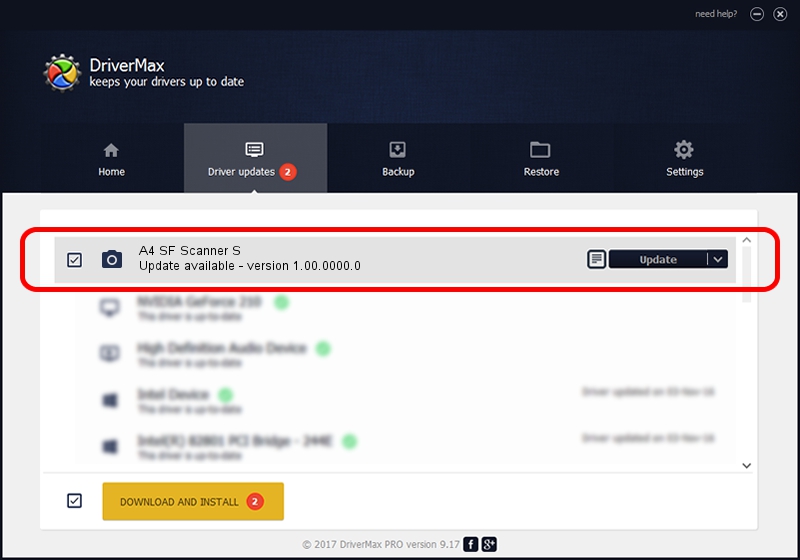Advertising seems to be blocked by your browser.
The ads help us provide this software and web site to you for free.
Please support our project by allowing our site to show ads.
Home /
Manufacturers /
Microtek /
A4 SF Scanner S /
USB/VID_05DA&PID_603C /
1.00.0000.0 Jul 01, 2013
Microtek A4 SF Scanner S - two ways of downloading and installing the driver
A4 SF Scanner S is a Imaging Devices device. This driver was developed by Microtek. The hardware id of this driver is USB/VID_05DA&PID_603C.
1. Manually install Microtek A4 SF Scanner S driver
- You can download from the link below the driver installer file for the Microtek A4 SF Scanner S driver. The archive contains version 1.00.0000.0 released on 2013-07-01 of the driver.
- Run the driver installer file from a user account with the highest privileges (rights). If your UAC (User Access Control) is enabled please confirm the installation of the driver and run the setup with administrative rights.
- Go through the driver setup wizard, which will guide you; it should be quite easy to follow. The driver setup wizard will scan your computer and will install the right driver.
- When the operation finishes restart your computer in order to use the updated driver. As you can see it was quite smple to install a Windows driver!
File size of the driver: 9729 bytes (9.50 KB)
Driver rating 3.4 stars out of 23157 votes.
This driver was released for the following versions of Windows:
- This driver works on Windows 2000 32 bits
- This driver works on Windows Server 2003 32 bits
- This driver works on Windows XP 32 bits
- This driver works on Windows Vista 32 bits
- This driver works on Windows 7 32 bits
- This driver works on Windows 8 32 bits
- This driver works on Windows 8.1 32 bits
- This driver works on Windows 10 32 bits
- This driver works on Windows 11 32 bits
2. Installing the Microtek A4 SF Scanner S driver using DriverMax: the easy way
The most important advantage of using DriverMax is that it will setup the driver for you in just a few seconds and it will keep each driver up to date. How can you install a driver with DriverMax? Let's follow a few steps!
- Start DriverMax and click on the yellow button named ~SCAN FOR DRIVER UPDATES NOW~. Wait for DriverMax to analyze each driver on your PC.
- Take a look at the list of available driver updates. Scroll the list down until you find the Microtek A4 SF Scanner S driver. Click on Update.
- That's all, the driver is now installed!

May 10 2024 6:44AM / Written by Dan Armano for DriverMax
follow @danarm