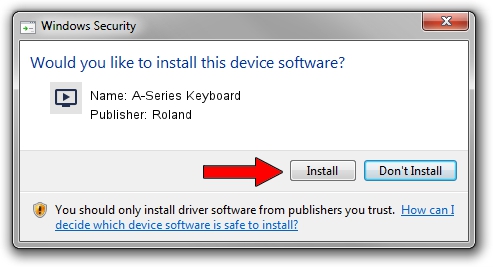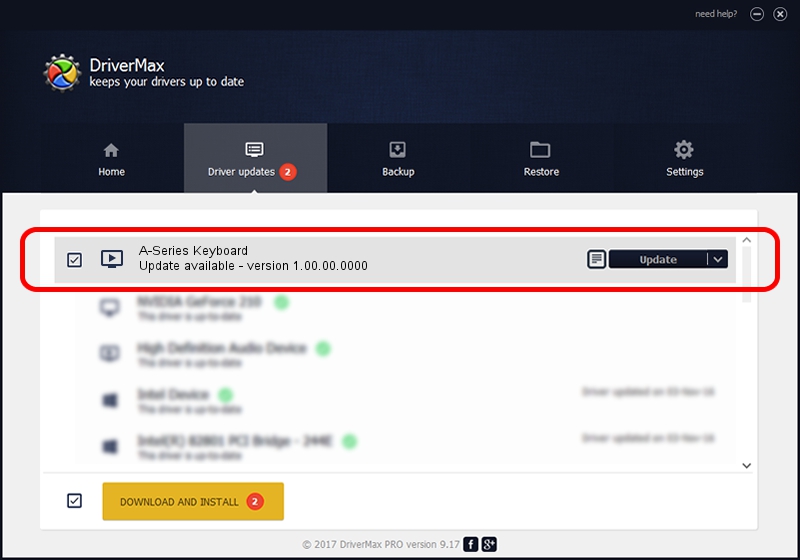Advertising seems to be blocked by your browser.
The ads help us provide this software and web site to you for free.
Please support our project by allowing our site to show ads.
Home /
Manufacturers /
Roland /
A-Series Keyboard /
USB/VID_0582&PID_0156 /
1.00.00.0000 Oct 25, 2012
Roland A-Series Keyboard how to download and install the driver
A-Series Keyboard is a MEDIA hardware device. The developer of this driver was Roland. In order to make sure you are downloading the exact right driver the hardware id is USB/VID_0582&PID_0156.
1. Manually install Roland A-Series Keyboard driver
- Download the driver setup file for Roland A-Series Keyboard driver from the link below. This is the download link for the driver version 1.00.00.0000 released on 2012-10-25.
- Run the driver installation file from a Windows account with administrative rights. If your User Access Control (UAC) is running then you will have to accept of the driver and run the setup with administrative rights.
- Go through the driver setup wizard, which should be pretty easy to follow. The driver setup wizard will scan your PC for compatible devices and will install the driver.
- Restart your computer and enjoy the new driver, it is as simple as that.
File size of the driver: 326383 bytes (318.73 KB)
This driver was installed by many users and received an average rating of 4.3 stars out of 68548 votes.
This driver is compatible with the following versions of Windows:
- This driver works on Windows 8 64 bits
2. Installing the Roland A-Series Keyboard driver using DriverMax: the easy way
The advantage of using DriverMax is that it will setup the driver for you in just a few seconds and it will keep each driver up to date. How can you install a driver with DriverMax? Let's take a look!
- Open DriverMax and push on the yellow button named ~SCAN FOR DRIVER UPDATES NOW~. Wait for DriverMax to scan and analyze each driver on your PC.
- Take a look at the list of driver updates. Search the list until you locate the Roland A-Series Keyboard driver. Click the Update button.
- Enjoy using the updated driver! :)