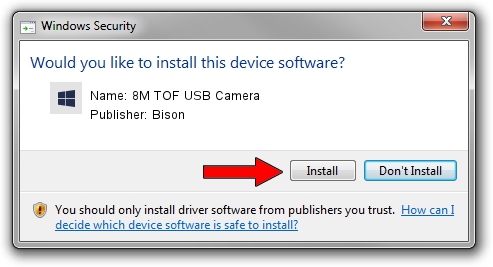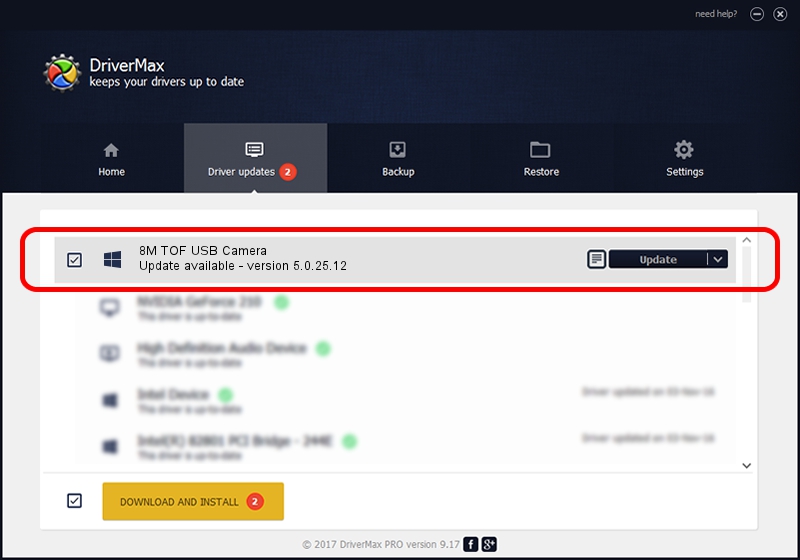Advertising seems to be blocked by your browser.
The ads help us provide this software and web site to you for free.
Please support our project by allowing our site to show ads.
Home /
Manufacturers /
Bison /
8M TOF USB Camera /
USB/VID_5986&PID_2126&MI_00 /
5.0.25.12 Apr 29, 2022
Bison 8M TOF USB Camera - two ways of downloading and installing the driver
8M TOF USB Camera is a Camera hardware device. This Windows driver was developed by Bison. USB/VID_5986&PID_2126&MI_00 is the matching hardware id of this device.
1. Bison 8M TOF USB Camera driver - how to install it manually
- You can download from the link below the driver installer file for the Bison 8M TOF USB Camera driver. The archive contains version 5.0.25.12 dated 2022-04-29 of the driver.
- Run the driver installer file from a user account with the highest privileges (rights). If your User Access Control (UAC) is enabled please accept of the driver and run the setup with administrative rights.
- Follow the driver setup wizard, which will guide you; it should be quite easy to follow. The driver setup wizard will scan your PC and will install the right driver.
- When the operation finishes restart your computer in order to use the updated driver. It is as simple as that to install a Windows driver!
This driver was installed by many users and received an average rating of 3.9 stars out of 97664 votes.
2. Using DriverMax to install Bison 8M TOF USB Camera driver
The most important advantage of using DriverMax is that it will setup the driver for you in the easiest possible way and it will keep each driver up to date, not just this one. How can you install a driver using DriverMax? Let's take a look!
- Start DriverMax and push on the yellow button that says ~SCAN FOR DRIVER UPDATES NOW~. Wait for DriverMax to analyze each driver on your computer.
- Take a look at the list of driver updates. Search the list until you find the Bison 8M TOF USB Camera driver. Click on Update.
- That's all, the driver is now installed!

Aug 22 2024 10:53PM / Written by Dan Armano for DriverMax
follow @danarm