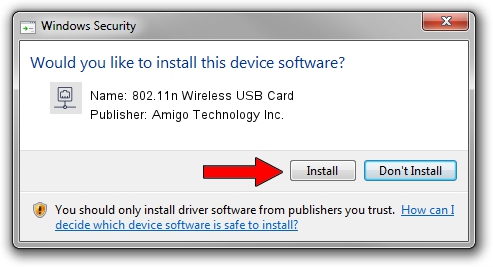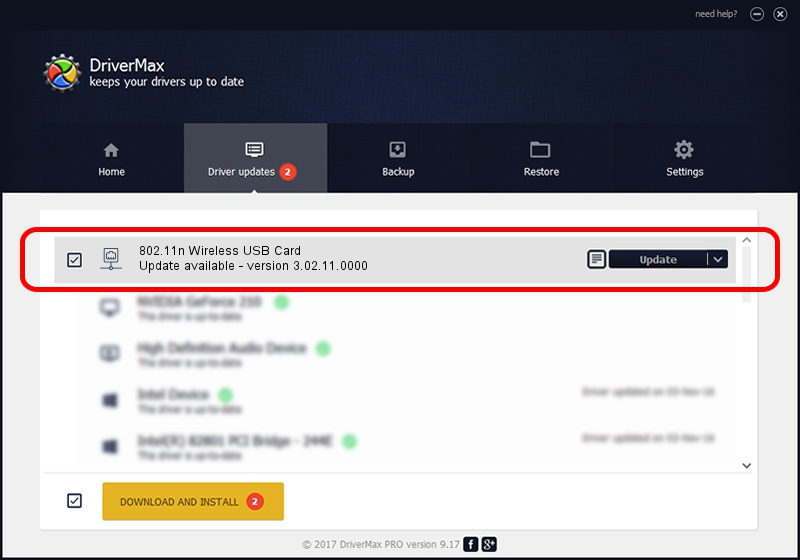Advertising seems to be blocked by your browser.
The ads help us provide this software and web site to you for free.
Please support our project by allowing our site to show ads.
Home /
Manufacturers /
Amigo Technology Inc. /
802.11n Wireless USB Card /
USB/VID_0E0B&PID_9041 /
3.02.11.0000 Aug 17, 2012
Amigo Technology Inc. 802.11n Wireless USB Card driver download and installation
802.11n Wireless USB Card is a Network Adapters hardware device. The Windows version of this driver was developed by Amigo Technology Inc.. The hardware id of this driver is USB/VID_0E0B&PID_9041; this string has to match your hardware.
1. Amigo Technology Inc. 802.11n Wireless USB Card - install the driver manually
- Download the setup file for Amigo Technology Inc. 802.11n Wireless USB Card driver from the location below. This download link is for the driver version 3.02.11.0000 released on 2012-08-17.
- Run the driver installation file from a Windows account with administrative rights. If your User Access Control Service (UAC) is running then you will have to confirm the installation of the driver and run the setup with administrative rights.
- Go through the driver installation wizard, which should be quite straightforward. The driver installation wizard will scan your PC for compatible devices and will install the driver.
- Shutdown and restart your computer and enjoy the new driver, as you can see it was quite smple.
File size of the driver: 801994 bytes (783.20 KB)
Driver rating 4.9 stars out of 15779 votes.
This driver is compatible with the following versions of Windows:
- This driver works on Windows Vista 64 bits
- This driver works on Windows 7 64 bits
- This driver works on Windows 8 64 bits
- This driver works on Windows 8.1 64 bits
- This driver works on Windows 10 64 bits
- This driver works on Windows 11 64 bits
2. Using DriverMax to install Amigo Technology Inc. 802.11n Wireless USB Card driver
The advantage of using DriverMax is that it will setup the driver for you in the easiest possible way and it will keep each driver up to date. How can you install a driver using DriverMax? Let's follow a few steps!
- Open DriverMax and press on the yellow button named ~SCAN FOR DRIVER UPDATES NOW~. Wait for DriverMax to scan and analyze each driver on your computer.
- Take a look at the list of driver updates. Search the list until you locate the Amigo Technology Inc. 802.11n Wireless USB Card driver. Click the Update button.
- That's it, you installed your first driver!

Aug 8 2016 10:42PM / Written by Dan Armano for DriverMax
follow @danarm