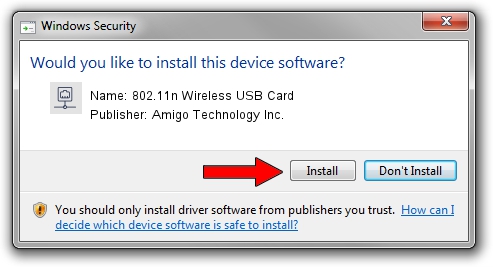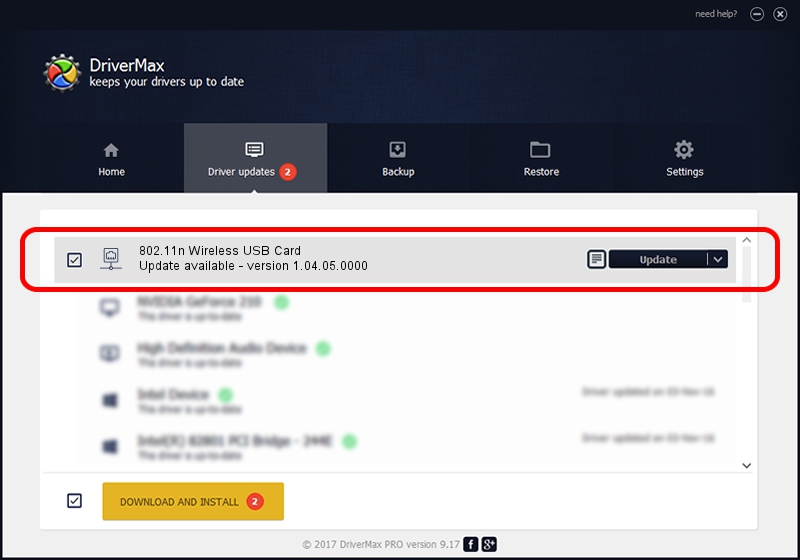Advertising seems to be blocked by your browser.
The ads help us provide this software and web site to you for free.
Please support our project by allowing our site to show ads.
Home /
Manufacturers /
Amigo Technology Inc. /
802.11n Wireless USB Card /
USB/VID_0E0B&PID_9041 /
1.04.05.0000 Jun 30, 2009
Amigo Technology Inc. 802.11n Wireless USB Card how to download and install the driver
802.11n Wireless USB Card is a Network Adapters device. The developer of this driver was Amigo Technology Inc.. USB/VID_0E0B&PID_9041 is the matching hardware id of this device.
1. Amigo Technology Inc. 802.11n Wireless USB Card - install the driver manually
- Download the setup file for Amigo Technology Inc. 802.11n Wireless USB Card driver from the location below. This is the download link for the driver version 1.04.05.0000 released on 2009-06-30.
- Run the driver installation file from a Windows account with the highest privileges (rights). If your UAC (User Access Control) is running then you will have to confirm the installation of the driver and run the setup with administrative rights.
- Follow the driver installation wizard, which should be quite straightforward. The driver installation wizard will scan your PC for compatible devices and will install the driver.
- Restart your computer and enjoy the updated driver, it is as simple as that.
Size of this driver: 484342 bytes (472.99 KB)
This driver was rated with an average of 4.8 stars by 64370 users.
This driver was released for the following versions of Windows:
- This driver works on Windows 2000 32 bits
- This driver works on Windows Server 2003 32 bits
- This driver works on Windows XP 32 bits
- This driver works on Windows Vista 32 bits
- This driver works on Windows 7 32 bits
- This driver works on Windows 8 32 bits
- This driver works on Windows 8.1 32 bits
- This driver works on Windows 10 32 bits
- This driver works on Windows 11 32 bits
2. How to use DriverMax to install Amigo Technology Inc. 802.11n Wireless USB Card driver
The advantage of using DriverMax is that it will install the driver for you in the easiest possible way and it will keep each driver up to date. How easy can you install a driver with DriverMax? Let's see!
- Start DriverMax and push on the yellow button that says ~SCAN FOR DRIVER UPDATES NOW~. Wait for DriverMax to scan and analyze each driver on your computer.
- Take a look at the list of detected driver updates. Search the list until you locate the Amigo Technology Inc. 802.11n Wireless USB Card driver. Click the Update button.
- That's it, you installed your first driver!

Jul 4 2016 2:59AM / Written by Dan Armano for DriverMax
follow @danarm