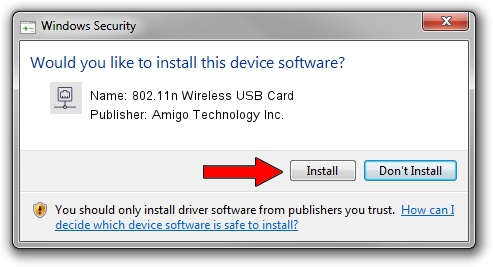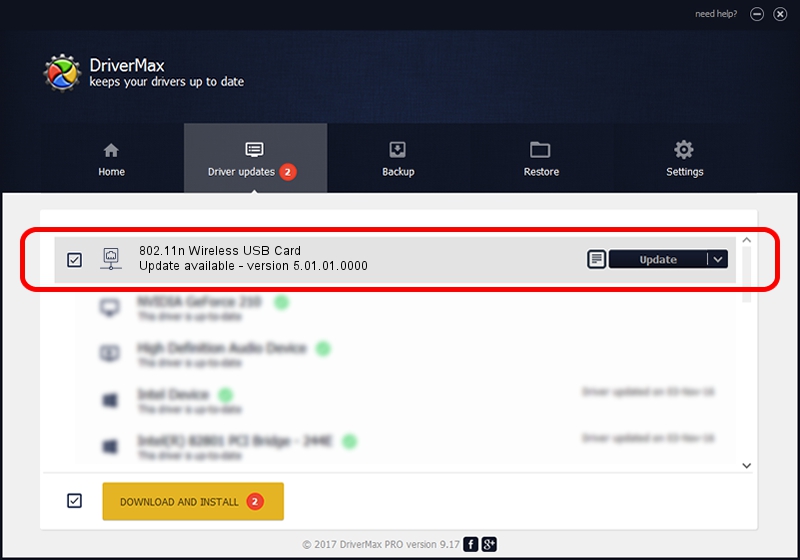Advertising seems to be blocked by your browser.
The ads help us provide this software and web site to you for free.
Please support our project by allowing our site to show ads.
Home /
Manufacturers /
Amigo Technology Inc. /
802.11n Wireless USB Card /
USB/VID_0E0B&PID_9031 /
5.01.01.0000 Apr 01, 2013
Amigo Technology Inc. 802.11n Wireless USB Card how to download and install the driver
802.11n Wireless USB Card is a Network Adapters device. This driver was developed by Amigo Technology Inc.. USB/VID_0E0B&PID_9031 is the matching hardware id of this device.
1. How to manually install Amigo Technology Inc. 802.11n Wireless USB Card driver
- Download the setup file for Amigo Technology Inc. 802.11n Wireless USB Card driver from the link below. This is the download link for the driver version 5.01.01.0000 released on 2013-04-01.
- Start the driver installation file from a Windows account with administrative rights. If your User Access Control Service (UAC) is running then you will have to accept of the driver and run the setup with administrative rights.
- Go through the driver installation wizard, which should be pretty straightforward. The driver installation wizard will analyze your PC for compatible devices and will install the driver.
- Restart your PC and enjoy the fresh driver, it is as simple as that.
File size of the driver: 963199 bytes (940.62 KB)
This driver was installed by many users and received an average rating of 4.2 stars out of 15003 votes.
This driver is fully compatible with the following versions of Windows:
- This driver works on Windows 2000 32 bits
- This driver works on Windows Server 2003 32 bits
- This driver works on Windows XP 32 bits
- This driver works on Windows Vista 32 bits
- This driver works on Windows 7 32 bits
- This driver works on Windows 8 32 bits
- This driver works on Windows 8.1 32 bits
- This driver works on Windows 10 32 bits
- This driver works on Windows 11 32 bits
2. Installing the Amigo Technology Inc. 802.11n Wireless USB Card driver using DriverMax: the easy way
The most important advantage of using DriverMax is that it will install the driver for you in just a few seconds and it will keep each driver up to date. How can you install a driver with DriverMax? Let's see!
- Start DriverMax and click on the yellow button named ~SCAN FOR DRIVER UPDATES NOW~. Wait for DriverMax to scan and analyze each driver on your PC.
- Take a look at the list of detected driver updates. Search the list until you locate the Amigo Technology Inc. 802.11n Wireless USB Card driver. Click on Update.
- That's it, you installed your first driver!

Aug 5 2016 4:25PM / Written by Andreea Kartman for DriverMax
follow @DeeaKartman