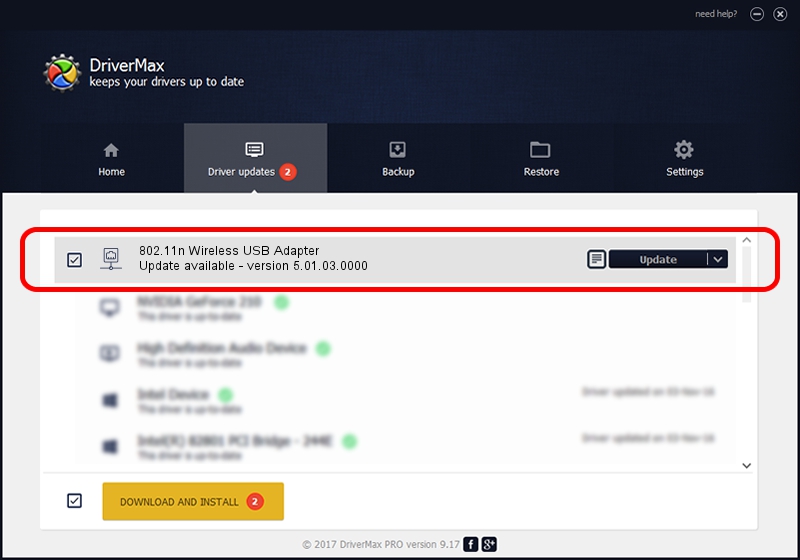Advertising seems to be blocked by your browser.
The ads help us provide this software and web site to you for free.
Please support our project by allowing our site to show ads.
Home /
Manufacturers /
ZyXEL Communications Corporation /
802.11n Wireless USB Adapter /
USB/VID_0586&PID_3416 /
5.01.03.0000 Jun 07, 2013
ZyXEL Communications Corporation 802.11n Wireless USB Adapter how to download and install the driver
802.11n Wireless USB Adapter is a Network Adapters device. The developer of this driver was ZyXEL Communications Corporation. The hardware id of this driver is USB/VID_0586&PID_3416.
1. How to manually install ZyXEL Communications Corporation 802.11n Wireless USB Adapter driver
- You can download from the link below the driver installer file for the ZyXEL Communications Corporation 802.11n Wireless USB Adapter driver. The archive contains version 5.01.03.0000 dated 2013-06-07 of the driver.
- Run the driver installer file from a user account with administrative rights. If your UAC (User Access Control) is started please confirm the installation of the driver and run the setup with administrative rights.
- Follow the driver installation wizard, which will guide you; it should be quite easy to follow. The driver installation wizard will scan your computer and will install the right driver.
- When the operation finishes shutdown and restart your computer in order to use the updated driver. As you can see it was quite smple to install a Windows driver!
Size of this driver: 1014535 bytes (990.76 KB)
This driver received an average rating of 4 stars out of 36058 votes.
This driver is compatible with the following versions of Windows:
- This driver works on Windows 7 32 bits
- This driver works on Windows 8 32 bits
- This driver works on Windows 8.1 32 bits
- This driver works on Windows 10 32 bits
- This driver works on Windows 11 32 bits
2. The easy way: using DriverMax to install ZyXEL Communications Corporation 802.11n Wireless USB Adapter driver
The advantage of using DriverMax is that it will install the driver for you in the easiest possible way and it will keep each driver up to date, not just this one. How can you install a driver using DriverMax? Let's take a look!
- Open DriverMax and press on the yellow button that says ~SCAN FOR DRIVER UPDATES NOW~. Wait for DriverMax to scan and analyze each driver on your PC.
- Take a look at the list of detected driver updates. Scroll the list down until you find the ZyXEL Communications Corporation 802.11n Wireless USB Adapter driver. Click the Update button.
- Finished installing the driver!

Jul 15 2016 6:16AM / Written by Andreea Kartman for DriverMax
follow @DeeaKartman