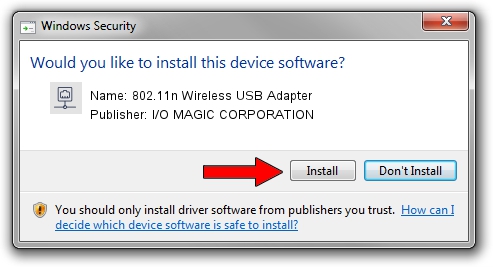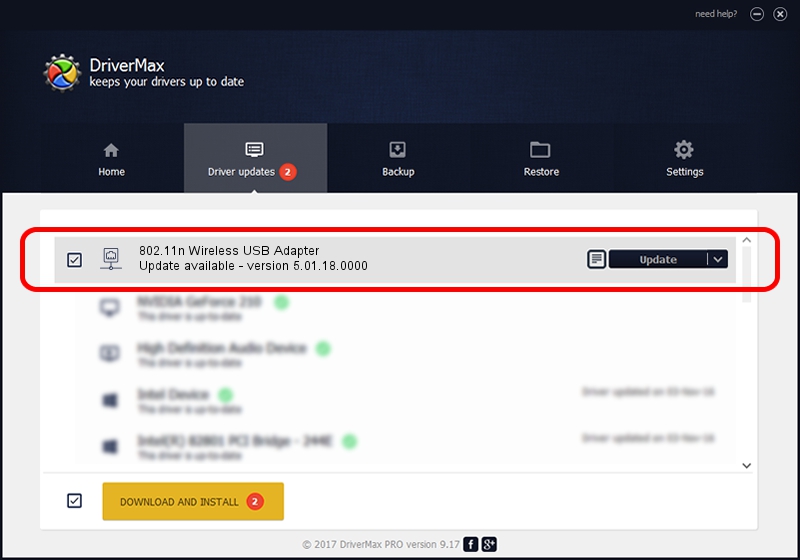Advertising seems to be blocked by your browser.
The ads help us provide this software and web site to you for free.
Please support our project by allowing our site to show ads.
Home /
Manufacturers /
I/O MAGIC CORPORATION /
802.11n Wireless USB Adapter /
USB/VID_083A&PID_A703 /
5.01.18.0000 Aug 21, 2014
I/O MAGIC CORPORATION 802.11n Wireless USB Adapter how to download and install the driver
802.11n Wireless USB Adapter is a Network Adapters device. The Windows version of this driver was developed by I/O MAGIC CORPORATION. USB/VID_083A&PID_A703 is the matching hardware id of this device.
1. Install I/O MAGIC CORPORATION 802.11n Wireless USB Adapter driver manually
- Download the driver setup file for I/O MAGIC CORPORATION 802.11n Wireless USB Adapter driver from the location below. This download link is for the driver version 5.01.18.0000 released on 2014-08-21.
- Start the driver setup file from a Windows account with the highest privileges (rights). If your UAC (User Access Control) is enabled then you will have to confirm the installation of the driver and run the setup with administrative rights.
- Go through the driver setup wizard, which should be pretty straightforward. The driver setup wizard will analyze your PC for compatible devices and will install the driver.
- Shutdown and restart your PC and enjoy the updated driver, as you can see it was quite smple.
Size of this driver: 1583573 bytes (1.51 MB)
Driver rating 4.4 stars out of 8320 votes.
This driver is compatible with the following versions of Windows:
- This driver works on Windows 2000 64 bits
- This driver works on Windows Server 2003 64 bits
- This driver works on Windows XP 64 bits
- This driver works on Windows Vista 64 bits
- This driver works on Windows 7 64 bits
- This driver works on Windows 8 64 bits
- This driver works on Windows 8.1 64 bits
- This driver works on Windows 10 64 bits
- This driver works on Windows 11 64 bits
2. How to use DriverMax to install I/O MAGIC CORPORATION 802.11n Wireless USB Adapter driver
The most important advantage of using DriverMax is that it will setup the driver for you in just a few seconds and it will keep each driver up to date. How can you install a driver with DriverMax? Let's follow a few steps!
- Start DriverMax and click on the yellow button that says ~SCAN FOR DRIVER UPDATES NOW~. Wait for DriverMax to scan and analyze each driver on your PC.
- Take a look at the list of detected driver updates. Scroll the list down until you locate the I/O MAGIC CORPORATION 802.11n Wireless USB Adapter driver. Click on Update.
- That's all, the driver is now installed!

Jan 17 2024 7:43PM / Written by Daniel Statescu for DriverMax
follow @DanielStatescu