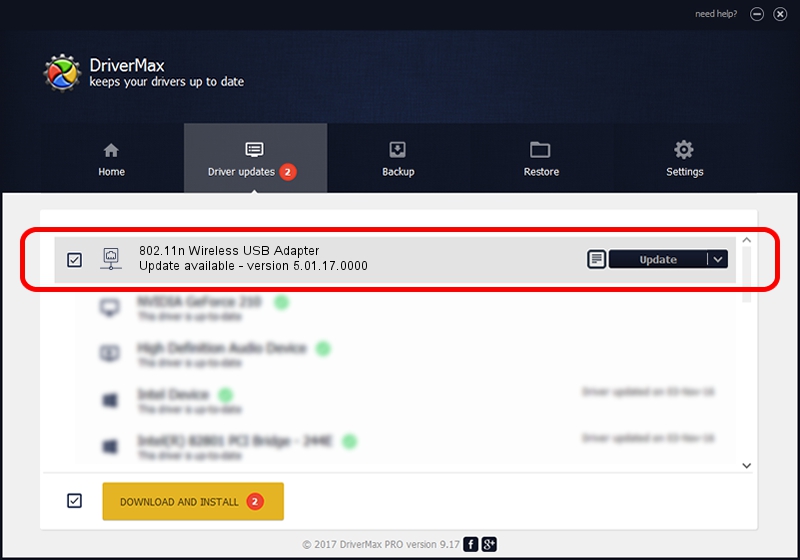Advertising seems to be blocked by your browser.
The ads help us provide this software and web site to you for free.
Please support our project by allowing our site to show ads.
Home /
Manufacturers /
I/O MAGIC CORPORATION /
802.11n Wireless USB Adapter /
USB/VID_083A&PID_A703 /
5.01.17.0000 Jun 27, 2014
Driver for I/O MAGIC CORPORATION 802.11n Wireless USB Adapter - downloading and installing it
802.11n Wireless USB Adapter is a Network Adapters hardware device. The Windows version of this driver was developed by I/O MAGIC CORPORATION. The hardware id of this driver is USB/VID_083A&PID_A703; this string has to match your hardware.
1. Manually install I/O MAGIC CORPORATION 802.11n Wireless USB Adapter driver
- Download the driver setup file for I/O MAGIC CORPORATION 802.11n Wireless USB Adapter driver from the location below. This download link is for the driver version 5.01.17.0000 released on 2014-06-27.
- Start the driver setup file from a Windows account with administrative rights. If your User Access Control (UAC) is running then you will have to accept of the driver and run the setup with administrative rights.
- Go through the driver installation wizard, which should be quite easy to follow. The driver installation wizard will analyze your PC for compatible devices and will install the driver.
- Shutdown and restart your computer and enjoy the updated driver, it is as simple as that.
File size of the driver: 1238649 bytes (1.18 MB)
This driver received an average rating of 4.4 stars out of 72349 votes.
This driver will work for the following versions of Windows:
- This driver works on Windows 7 32 bits
- This driver works on Windows 8 32 bits
- This driver works on Windows 8.1 32 bits
- This driver works on Windows 10 32 bits
- This driver works on Windows 11 32 bits
2. How to install I/O MAGIC CORPORATION 802.11n Wireless USB Adapter driver using DriverMax
The most important advantage of using DriverMax is that it will install the driver for you in just a few seconds and it will keep each driver up to date. How can you install a driver using DriverMax? Let's see!
- Start DriverMax and press on the yellow button that says ~SCAN FOR DRIVER UPDATES NOW~. Wait for DriverMax to scan and analyze each driver on your computer.
- Take a look at the list of driver updates. Scroll the list down until you find the I/O MAGIC CORPORATION 802.11n Wireless USB Adapter driver. Click the Update button.
- Enjoy using the updated driver! :)

Jun 23 2016 1:18AM / Written by Andreea Kartman for DriverMax
follow @DeeaKartman