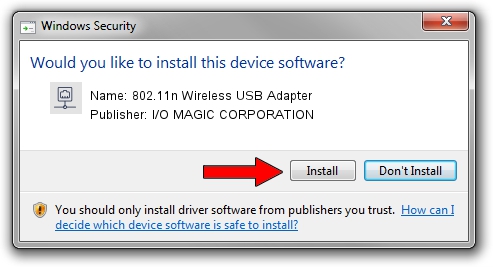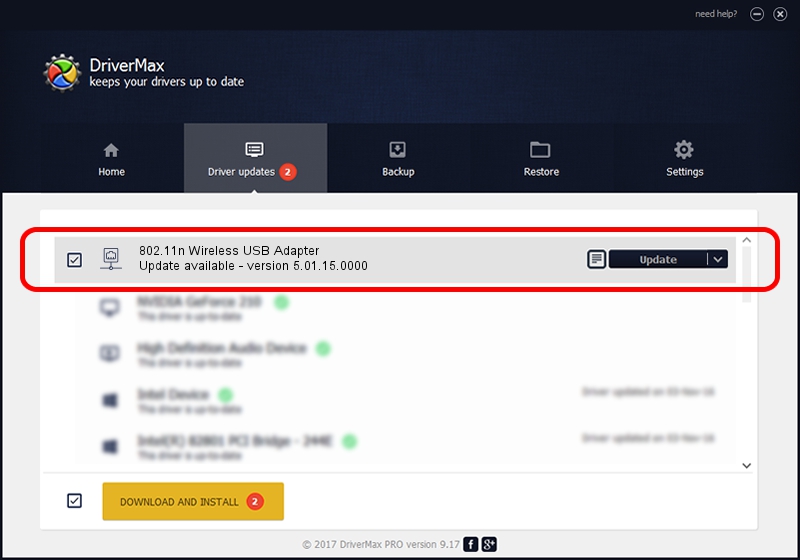Advertising seems to be blocked by your browser.
The ads help us provide this software and web site to you for free.
Please support our project by allowing our site to show ads.
Home /
Manufacturers /
I/O MAGIC CORPORATION /
802.11n Wireless USB Adapter /
USB/VID_083A&PID_A703 /
5.01.15.0000 May 16, 2014
Download and install I/O MAGIC CORPORATION 802.11n Wireless USB Adapter driver
802.11n Wireless USB Adapter is a Network Adapters device. The developer of this driver was I/O MAGIC CORPORATION. USB/VID_083A&PID_A703 is the matching hardware id of this device.
1. I/O MAGIC CORPORATION 802.11n Wireless USB Adapter - install the driver manually
- Download the setup file for I/O MAGIC CORPORATION 802.11n Wireless USB Adapter driver from the location below. This is the download link for the driver version 5.01.15.0000 released on 2014-05-16.
- Run the driver setup file from a Windows account with the highest privileges (rights). If your UAC (User Access Control) is enabled then you will have to accept of the driver and run the setup with administrative rights.
- Follow the driver setup wizard, which should be pretty easy to follow. The driver setup wizard will analyze your PC for compatible devices and will install the driver.
- Shutdown and restart your computer and enjoy the updated driver, it is as simple as that.
This driver received an average rating of 3.1 stars out of 89319 votes.
2. How to install I/O MAGIC CORPORATION 802.11n Wireless USB Adapter driver using DriverMax
The most important advantage of using DriverMax is that it will install the driver for you in the easiest possible way and it will keep each driver up to date, not just this one. How can you install a driver using DriverMax? Let's see!
- Start DriverMax and push on the yellow button named ~SCAN FOR DRIVER UPDATES NOW~. Wait for DriverMax to analyze each driver on your PC.
- Take a look at the list of available driver updates. Search the list until you find the I/O MAGIC CORPORATION 802.11n Wireless USB Adapter driver. Click the Update button.
- That's it, you installed your first driver!

Jun 27 2016 1:43PM / Written by Andreea Kartman for DriverMax
follow @DeeaKartman