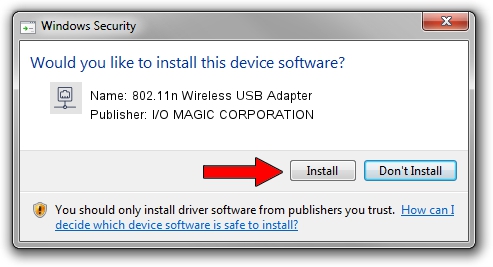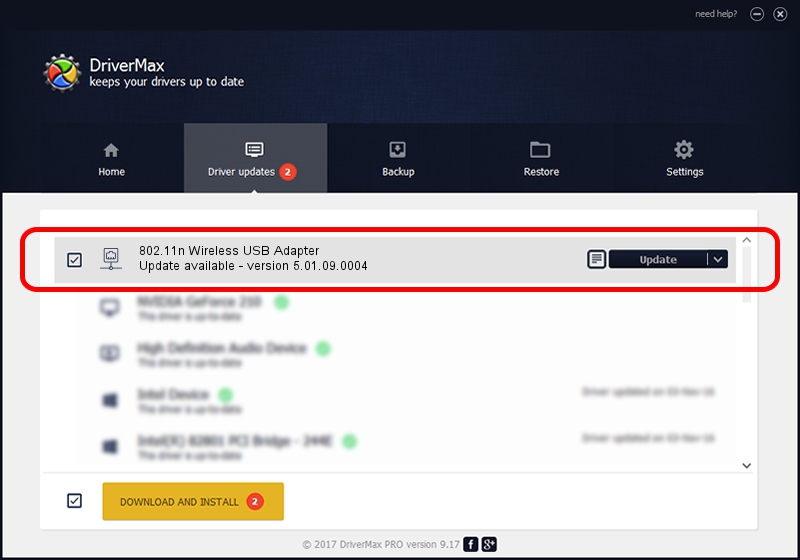Advertising seems to be blocked by your browser.
The ads help us provide this software and web site to you for free.
Please support our project by allowing our site to show ads.
Home /
Manufacturers /
I/O MAGIC CORPORATION /
802.11n Wireless USB Adapter /
USB/VID_083A&PID_A703 /
5.01.09.0004 Dec 18, 2013
I/O MAGIC CORPORATION 802.11n Wireless USB Adapter driver download and installation
802.11n Wireless USB Adapter is a Network Adapters hardware device. This Windows driver was developed by I/O MAGIC CORPORATION. USB/VID_083A&PID_A703 is the matching hardware id of this device.
1. Install I/O MAGIC CORPORATION 802.11n Wireless USB Adapter driver manually
- Download the driver setup file for I/O MAGIC CORPORATION 802.11n Wireless USB Adapter driver from the location below. This is the download link for the driver version 5.01.09.0004 dated 2013-12-18.
- Run the driver setup file from a Windows account with administrative rights. If your User Access Control Service (UAC) is started then you will have to accept of the driver and run the setup with administrative rights.
- Follow the driver installation wizard, which should be pretty easy to follow. The driver installation wizard will analyze your PC for compatible devices and will install the driver.
- Restart your PC and enjoy the fresh driver, as you can see it was quite smple.
Driver rating 3.5 stars out of 74615 votes.
2. Using DriverMax to install I/O MAGIC CORPORATION 802.11n Wireless USB Adapter driver
The most important advantage of using DriverMax is that it will setup the driver for you in just a few seconds and it will keep each driver up to date, not just this one. How can you install a driver using DriverMax? Let's see!
- Open DriverMax and press on the yellow button named ~SCAN FOR DRIVER UPDATES NOW~. Wait for DriverMax to scan and analyze each driver on your computer.
- Take a look at the list of available driver updates. Search the list until you locate the I/O MAGIC CORPORATION 802.11n Wireless USB Adapter driver. Click the Update button.
- Finished installing the driver!

Jul 28 2016 11:40PM / Written by Dan Armano for DriverMax
follow @danarm