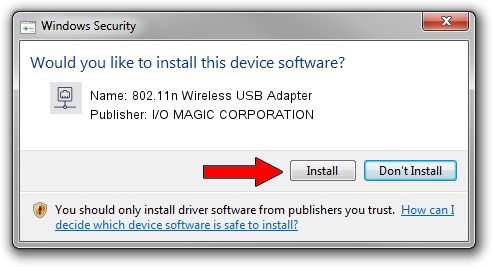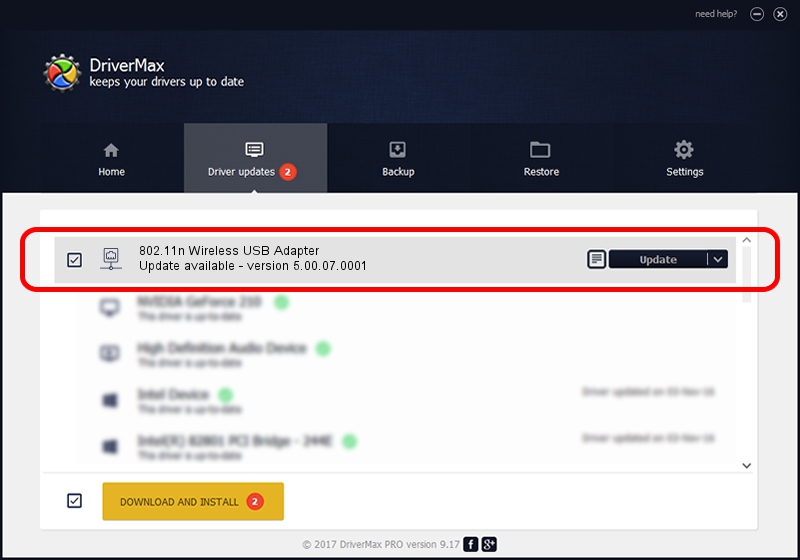Advertising seems to be blocked by your browser.
The ads help us provide this software and web site to you for free.
Please support our project by allowing our site to show ads.
Home /
Manufacturers /
I/O MAGIC CORPORATION /
802.11n Wireless USB Adapter /
USB/VID_083A&PID_A703 /
5.00.07.0001 Mar 21, 2013
I/O MAGIC CORPORATION 802.11n Wireless USB Adapter how to download and install the driver
802.11n Wireless USB Adapter is a Network Adapters hardware device. This Windows driver was developed by I/O MAGIC CORPORATION. In order to make sure you are downloading the exact right driver the hardware id is USB/VID_083A&PID_A703.
1. I/O MAGIC CORPORATION 802.11n Wireless USB Adapter driver - how to install it manually
- You can download from the link below the driver setup file for the I/O MAGIC CORPORATION 802.11n Wireless USB Adapter driver. The archive contains version 5.00.07.0001 dated 2013-03-21 of the driver.
- Start the driver installer file from a user account with administrative rights. If your User Access Control (UAC) is enabled please accept of the driver and run the setup with administrative rights.
- Go through the driver installation wizard, which will guide you; it should be quite easy to follow. The driver installation wizard will scan your computer and will install the right driver.
- When the operation finishes shutdown and restart your computer in order to use the updated driver. It is as simple as that to install a Windows driver!
Driver file size: 993646 bytes (970.36 KB)
This driver was installed by many users and received an average rating of 4.6 stars out of 88754 votes.
This driver was released for the following versions of Windows:
- This driver works on Windows 7 32 bits
- This driver works on Windows 8 32 bits
- This driver works on Windows 8.1 32 bits
- This driver works on Windows 10 32 bits
- This driver works on Windows 11 32 bits
2. Installing the I/O MAGIC CORPORATION 802.11n Wireless USB Adapter driver using DriverMax: the easy way
The advantage of using DriverMax is that it will install the driver for you in the easiest possible way and it will keep each driver up to date, not just this one. How can you install a driver using DriverMax? Let's take a look!
- Open DriverMax and press on the yellow button that says ~SCAN FOR DRIVER UPDATES NOW~. Wait for DriverMax to scan and analyze each driver on your PC.
- Take a look at the list of driver updates. Scroll the list down until you locate the I/O MAGIC CORPORATION 802.11n Wireless USB Adapter driver. Click on Update.
- That's all, the driver is now installed!

Jul 12 2016 2:19PM / Written by Dan Armano for DriverMax
follow @danarm