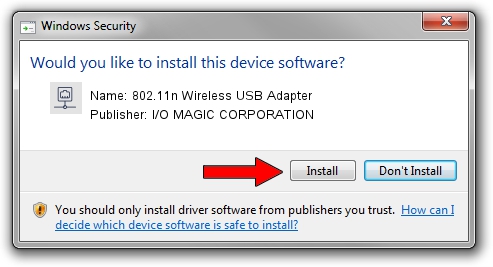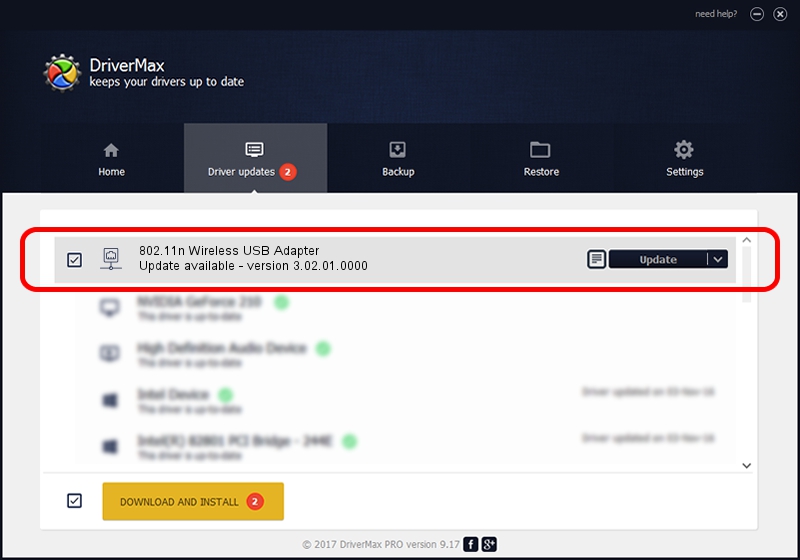Advertising seems to be blocked by your browser.
The ads help us provide this software and web site to you for free.
Please support our project by allowing our site to show ads.
Home /
Manufacturers /
I/O MAGIC CORPORATION /
802.11n Wireless USB Adapter /
USB/VID_083A&PID_A703 /
3.02.01.0000 Apr 25, 2011
Download and install I/O MAGIC CORPORATION 802.11n Wireless USB Adapter driver
802.11n Wireless USB Adapter is a Network Adapters device. This Windows driver was developed by I/O MAGIC CORPORATION. In order to make sure you are downloading the exact right driver the hardware id is USB/VID_083A&PID_A703.
1. I/O MAGIC CORPORATION 802.11n Wireless USB Adapter - install the driver manually
- Download the setup file for I/O MAGIC CORPORATION 802.11n Wireless USB Adapter driver from the link below. This download link is for the driver version 3.02.01.0000 dated 2011-04-25.
- Run the driver setup file from a Windows account with administrative rights. If your User Access Control Service (UAC) is enabled then you will have to confirm the installation of the driver and run the setup with administrative rights.
- Go through the driver setup wizard, which should be pretty easy to follow. The driver setup wizard will scan your PC for compatible devices and will install the driver.
- Shutdown and restart your PC and enjoy the fresh driver, it is as simple as that.
File size of the driver: 731283 bytes (714.14 KB)
This driver received an average rating of 4.1 stars out of 97450 votes.
This driver will work for the following versions of Windows:
- This driver works on Windows 2000 32 bits
- This driver works on Windows Server 2003 32 bits
- This driver works on Windows XP 32 bits
- This driver works on Windows Vista 32 bits
- This driver works on Windows 7 32 bits
- This driver works on Windows 8 32 bits
- This driver works on Windows 8.1 32 bits
- This driver works on Windows 10 32 bits
- This driver works on Windows 11 32 bits
2. How to use DriverMax to install I/O MAGIC CORPORATION 802.11n Wireless USB Adapter driver
The most important advantage of using DriverMax is that it will setup the driver for you in the easiest possible way and it will keep each driver up to date. How can you install a driver with DriverMax? Let's take a look!
- Start DriverMax and press on the yellow button named ~SCAN FOR DRIVER UPDATES NOW~. Wait for DriverMax to scan and analyze each driver on your computer.
- Take a look at the list of driver updates. Scroll the list down until you locate the I/O MAGIC CORPORATION 802.11n Wireless USB Adapter driver. Click on Update.
- That's all, the driver is now installed!

Aug 2 2016 11:29AM / Written by Andreea Kartman for DriverMax
follow @DeeaKartman