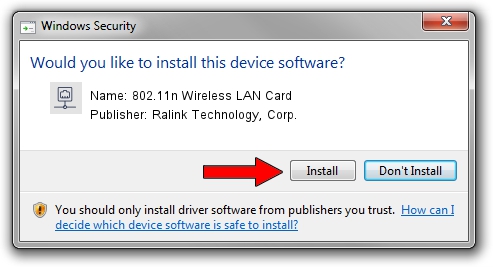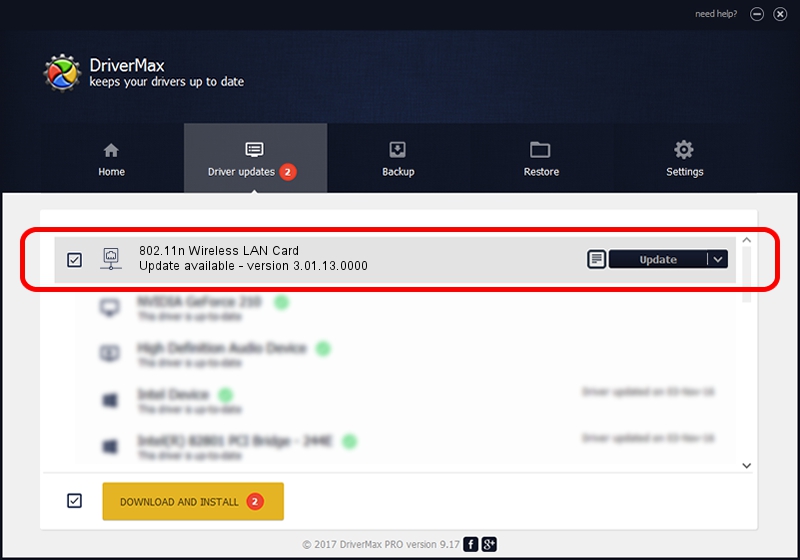Advertising seems to be blocked by your browser.
The ads help us provide this software and web site to you for free.
Please support our project by allowing our site to show ads.
Home /
Manufacturers /
Ralink Technology, Corp. /
802.11n Wireless LAN Card /
PCI/VEN_1814&DEV_5392&SUBSYS_F0531814 /
3.01.13.0000 Nov 04, 2010
Driver for Ralink Technology, Corp. 802.11n Wireless LAN Card - downloading and installing it
802.11n Wireless LAN Card is a Network Adapters device. The Windows version of this driver was developed by Ralink Technology, Corp.. In order to make sure you are downloading the exact right driver the hardware id is PCI/VEN_1814&DEV_5392&SUBSYS_F0531814.
1. How to manually install Ralink Technology, Corp. 802.11n Wireless LAN Card driver
- You can download from the link below the driver installer file for the Ralink Technology, Corp. 802.11n Wireless LAN Card driver. The archive contains version 3.01.13.0000 dated 2010-11-04 of the driver.
- Run the driver installer file from a user account with administrative rights. If your User Access Control Service (UAC) is started please confirm the installation of the driver and run the setup with administrative rights.
- Follow the driver setup wizard, which will guide you; it should be pretty easy to follow. The driver setup wizard will scan your PC and will install the right driver.
- When the operation finishes shutdown and restart your computer in order to use the updated driver. As you can see it was quite smple to install a Windows driver!
Size of this driver: 671094 bytes (655.37 KB)
This driver was installed by many users and received an average rating of 5 stars out of 24940 votes.
This driver was released for the following versions of Windows:
- This driver works on Windows Vista 64 bits
- This driver works on Windows 7 64 bits
- This driver works on Windows 8 64 bits
- This driver works on Windows 8.1 64 bits
- This driver works on Windows 10 64 bits
- This driver works on Windows 11 64 bits
2. How to install Ralink Technology, Corp. 802.11n Wireless LAN Card driver using DriverMax
The advantage of using DriverMax is that it will setup the driver for you in just a few seconds and it will keep each driver up to date, not just this one. How can you install a driver using DriverMax? Let's take a look!
- Start DriverMax and click on the yellow button named ~SCAN FOR DRIVER UPDATES NOW~. Wait for DriverMax to analyze each driver on your computer.
- Take a look at the list of driver updates. Scroll the list down until you find the Ralink Technology, Corp. 802.11n Wireless LAN Card driver. Click on Update.
- Finished installing the driver!

Jul 23 2016 10:34PM / Written by Daniel Statescu for DriverMax
follow @DanielStatescu