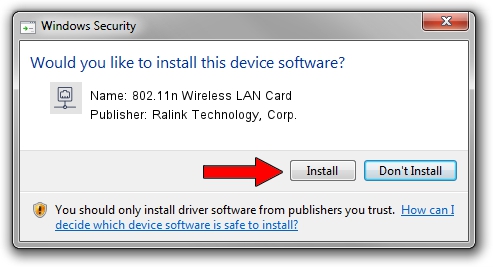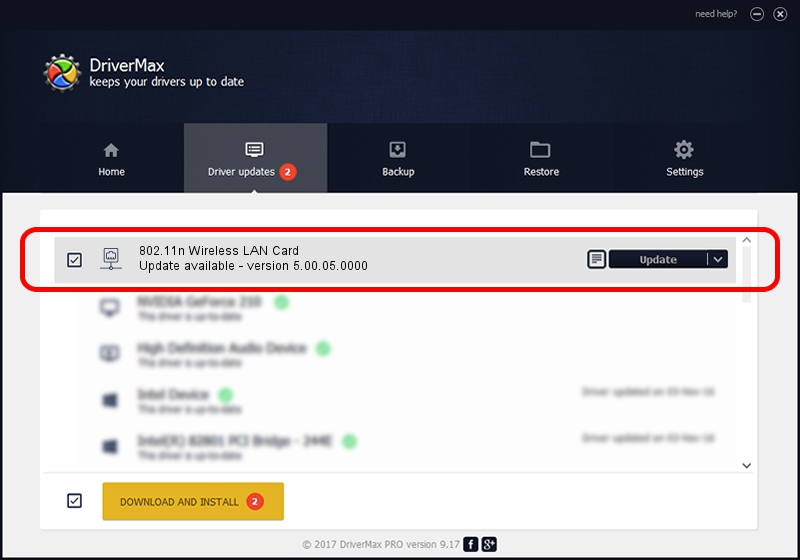Advertising seems to be blocked by your browser.
The ads help us provide this software and web site to you for free.
Please support our project by allowing our site to show ads.
Home /
Manufacturers /
Ralink Technology, Corp. /
802.11n Wireless LAN Card /
PCI/VEN_1814&DEV_5390 /
5.00.05.0000 Sep 13, 2012
Ralink Technology, Corp. 802.11n Wireless LAN Card how to download and install the driver
802.11n Wireless LAN Card is a Network Adapters device. This Windows driver was developed by Ralink Technology, Corp.. PCI/VEN_1814&DEV_5390 is the matching hardware id of this device.
1. Install Ralink Technology, Corp. 802.11n Wireless LAN Card driver manually
- Download the setup file for Ralink Technology, Corp. 802.11n Wireless LAN Card driver from the link below. This is the download link for the driver version 5.00.05.0000 released on 2012-09-13.
- Start the driver installation file from a Windows account with the highest privileges (rights). If your UAC (User Access Control) is started then you will have to accept of the driver and run the setup with administrative rights.
- Follow the driver setup wizard, which should be pretty easy to follow. The driver setup wizard will analyze your PC for compatible devices and will install the driver.
- Shutdown and restart your computer and enjoy the fresh driver, as you can see it was quite smple.
The file size of this driver is 848406 bytes (828.52 KB)
This driver received an average rating of 4 stars out of 40668 votes.
This driver is fully compatible with the following versions of Windows:
- This driver works on Windows Vista 32 bits
- This driver works on Windows 7 32 bits
- This driver works on Windows 8 32 bits
- This driver works on Windows 8.1 32 bits
- This driver works on Windows 10 32 bits
- This driver works on Windows 11 32 bits
2. The easy way: using DriverMax to install Ralink Technology, Corp. 802.11n Wireless LAN Card driver
The advantage of using DriverMax is that it will setup the driver for you in just a few seconds and it will keep each driver up to date. How can you install a driver using DriverMax? Let's follow a few steps!
- Open DriverMax and press on the yellow button named ~SCAN FOR DRIVER UPDATES NOW~. Wait for DriverMax to scan and analyze each driver on your PC.
- Take a look at the list of driver updates. Scroll the list down until you find the Ralink Technology, Corp. 802.11n Wireless LAN Card driver. Click the Update button.
- That's it, you installed your first driver!

Jul 25 2016 4:40PM / Written by Daniel Statescu for DriverMax
follow @DanielStatescu