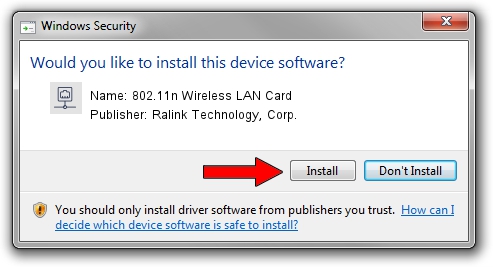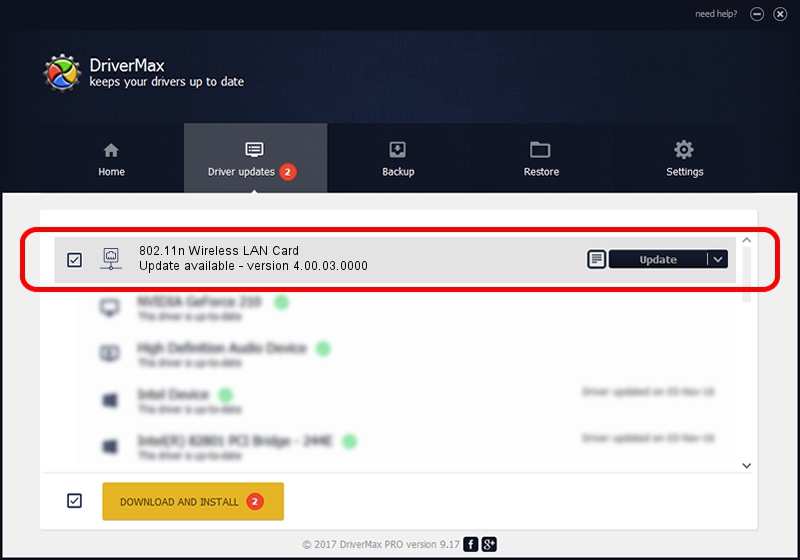Advertising seems to be blocked by your browser.
The ads help us provide this software and web site to you for free.
Please support our project by allowing our site to show ads.
Home /
Manufacturers /
Ralink Technology, Corp. /
802.11n Wireless LAN Card /
PCI/VEN_1814&DEV_5390 /
4.00.03.0000 Jun 25, 2012
Ralink Technology, Corp. 802.11n Wireless LAN Card how to download and install the driver
802.11n Wireless LAN Card is a Network Adapters hardware device. This Windows driver was developed by Ralink Technology, Corp.. PCI/VEN_1814&DEV_5390 is the matching hardware id of this device.
1. Ralink Technology, Corp. 802.11n Wireless LAN Card driver - how to install it manually
- Download the driver setup file for Ralink Technology, Corp. 802.11n Wireless LAN Card driver from the link below. This download link is for the driver version 4.00.03.0000 released on 2012-06-25.
- Start the driver installation file from a Windows account with the highest privileges (rights). If your User Access Control (UAC) is running then you will have to confirm the installation of the driver and run the setup with administrative rights.
- Follow the driver setup wizard, which should be pretty easy to follow. The driver setup wizard will analyze your PC for compatible devices and will install the driver.
- Shutdown and restart your PC and enjoy the fresh driver, as you can see it was quite smple.
Size of this driver: 963642 bytes (941.06 KB)
This driver received an average rating of 5 stars out of 8821 votes.
This driver is compatible with the following versions of Windows:
- This driver works on Windows 7 64 bits
- This driver works on Windows 8 64 bits
- This driver works on Windows 8.1 64 bits
- This driver works on Windows 10 64 bits
- This driver works on Windows 11 64 bits
2. How to install Ralink Technology, Corp. 802.11n Wireless LAN Card driver using DriverMax
The most important advantage of using DriverMax is that it will install the driver for you in the easiest possible way and it will keep each driver up to date. How easy can you install a driver with DriverMax? Let's see!
- Open DriverMax and click on the yellow button that says ~SCAN FOR DRIVER UPDATES NOW~. Wait for DriverMax to scan and analyze each driver on your computer.
- Take a look at the list of driver updates. Search the list until you find the Ralink Technology, Corp. 802.11n Wireless LAN Card driver. Click on Update.
- That's all, the driver is now installed!

Jul 8 2016 2:22AM / Written by Andreea Kartman for DriverMax
follow @DeeaKartman