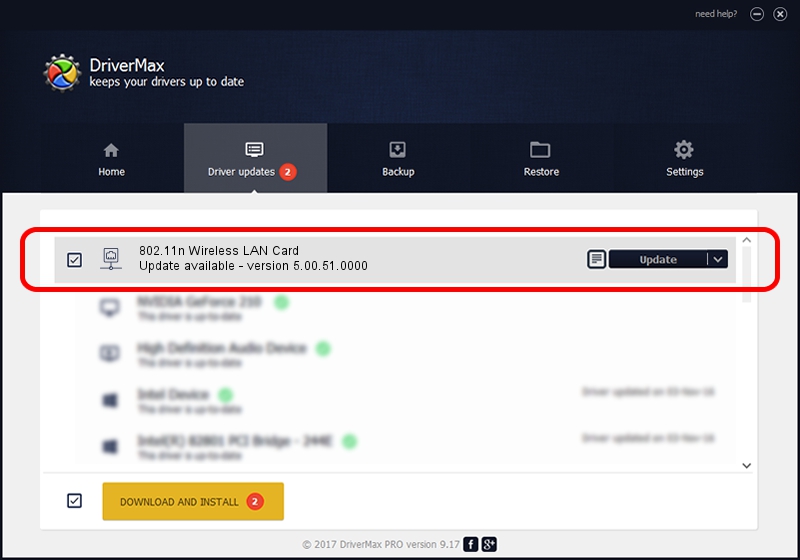Advertising seems to be blocked by your browser.
The ads help us provide this software and web site to you for free.
Please support our project by allowing our site to show ads.
Home /
Manufacturers /
Ralink Technology, Corp. /
802.11n Wireless LAN Card /
PCI/VEN_1814&DEV_3592 /
5.00.51.0000 Sep 24, 2014
Ralink Technology, Corp. 802.11n Wireless LAN Card - two ways of downloading and installing the driver
802.11n Wireless LAN Card is a Network Adapters hardware device. This Windows driver was developed by Ralink Technology, Corp.. PCI/VEN_1814&DEV_3592 is the matching hardware id of this device.
1. How to manually install Ralink Technology, Corp. 802.11n Wireless LAN Card driver
- Download the setup file for Ralink Technology, Corp. 802.11n Wireless LAN Card driver from the link below. This is the download link for the driver version 5.00.51.0000 dated 2014-09-24.
- Run the driver setup file from a Windows account with administrative rights. If your UAC (User Access Control) is started then you will have to confirm the installation of the driver and run the setup with administrative rights.
- Follow the driver installation wizard, which should be quite straightforward. The driver installation wizard will analyze your PC for compatible devices and will install the driver.
- Restart your computer and enjoy the updated driver, as you can see it was quite smple.
This driver was rated with an average of 3.9 stars by 4220 users.
2. How to install Ralink Technology, Corp. 802.11n Wireless LAN Card driver using DriverMax
The most important advantage of using DriverMax is that it will install the driver for you in the easiest possible way and it will keep each driver up to date. How easy can you install a driver with DriverMax? Let's see!
- Start DriverMax and click on the yellow button named ~SCAN FOR DRIVER UPDATES NOW~. Wait for DriverMax to scan and analyze each driver on your PC.
- Take a look at the list of driver updates. Scroll the list down until you locate the Ralink Technology, Corp. 802.11n Wireless LAN Card driver. Click the Update button.
- That's it, you installed your first driver!