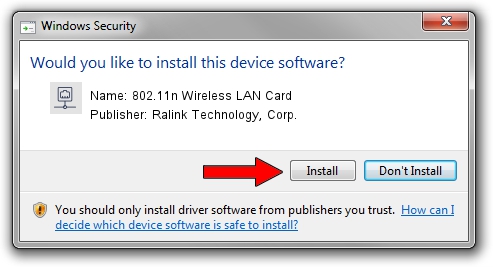Advertising seems to be blocked by your browser.
The ads help us provide this software and web site to you for free.
Please support our project by allowing our site to show ads.
Home /
Manufacturers /
Ralink Technology, Corp. /
802.11n Wireless LAN Card /
PCI/VEN_1814&DEV_3562 /
5.00.42.0000 Feb 26, 2014
Ralink Technology, Corp. 802.11n Wireless LAN Card - two ways of downloading and installing the driver
802.11n Wireless LAN Card is a Network Adapters device. The developer of this driver was Ralink Technology, Corp.. The hardware id of this driver is PCI/VEN_1814&DEV_3562.
1. Install Ralink Technology, Corp. 802.11n Wireless LAN Card driver manually
- Download the driver setup file for Ralink Technology, Corp. 802.11n Wireless LAN Card driver from the link below. This download link is for the driver version 5.00.42.0000 dated 2014-02-26.
- Run the driver setup file from a Windows account with the highest privileges (rights). If your User Access Control Service (UAC) is running then you will have to confirm the installation of the driver and run the setup with administrative rights.
- Go through the driver installation wizard, which should be pretty easy to follow. The driver installation wizard will analyze your PC for compatible devices and will install the driver.
- Restart your computer and enjoy the new driver, as you can see it was quite smple.
Driver rating 3 stars out of 23154 votes.
2. The easy way: using DriverMax to install Ralink Technology, Corp. 802.11n Wireless LAN Card driver
The advantage of using DriverMax is that it will setup the driver for you in the easiest possible way and it will keep each driver up to date. How easy can you install a driver using DriverMax? Let's see!
- Start DriverMax and push on the yellow button that says ~SCAN FOR DRIVER UPDATES NOW~. Wait for DriverMax to analyze each driver on your PC.
- Take a look at the list of available driver updates. Search the list until you find the Ralink Technology, Corp. 802.11n Wireless LAN Card driver. Click the Update button.
- Enjoy using the updated driver! :)

Aug 11 2016 7:29AM / Written by Andreea Kartman for DriverMax
follow @DeeaKartman