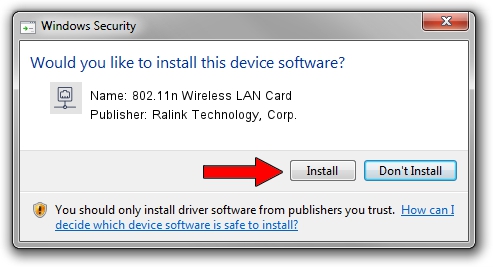Advertising seems to be blocked by your browser.
The ads help us provide this software and web site to you for free.
Please support our project by allowing our site to show ads.
Home /
Manufacturers /
Ralink Technology, Corp. /
802.11n Wireless LAN Card /
PCI/VEN_1814&DEV_3562 /
5.00.27.0000 Jun 10, 2013
Ralink Technology, Corp. 802.11n Wireless LAN Card driver download and installation
802.11n Wireless LAN Card is a Network Adapters hardware device. This Windows driver was developed by Ralink Technology, Corp.. PCI/VEN_1814&DEV_3562 is the matching hardware id of this device.
1. Install Ralink Technology, Corp. 802.11n Wireless LAN Card driver manually
- You can download from the link below the driver setup file for the Ralink Technology, Corp. 802.11n Wireless LAN Card driver. The archive contains version 5.00.27.0000 released on 2013-06-10 of the driver.
- Run the driver installer file from a user account with administrative rights. If your User Access Control Service (UAC) is started please confirm the installation of the driver and run the setup with administrative rights.
- Go through the driver setup wizard, which will guide you; it should be pretty easy to follow. The driver setup wizard will scan your computer and will install the right driver.
- When the operation finishes restart your computer in order to use the updated driver. As you can see it was quite smple to install a Windows driver!
Size of this driver: 1300971 bytes (1.24 MB)
This driver received an average rating of 4.4 stars out of 2063 votes.
This driver will work for the following versions of Windows:
- This driver works on Windows Vista 64 bits
- This driver works on Windows 7 64 bits
- This driver works on Windows 8 64 bits
- This driver works on Windows 8.1 64 bits
- This driver works on Windows 10 64 bits
- This driver works on Windows 11 64 bits
2. The easy way: using DriverMax to install Ralink Technology, Corp. 802.11n Wireless LAN Card driver
The advantage of using DriverMax is that it will install the driver for you in the easiest possible way and it will keep each driver up to date, not just this one. How easy can you install a driver using DriverMax? Let's take a look!
- Start DriverMax and push on the yellow button that says ~SCAN FOR DRIVER UPDATES NOW~. Wait for DriverMax to analyze each driver on your computer.
- Take a look at the list of driver updates. Scroll the list down until you locate the Ralink Technology, Corp. 802.11n Wireless LAN Card driver. Click on Update.
- That's all, the driver is now installed!

Aug 15 2016 7:43PM / Written by Daniel Statescu for DriverMax
follow @DanielStatescu