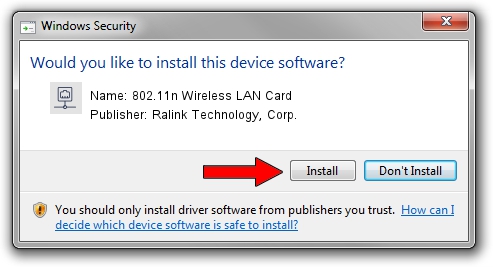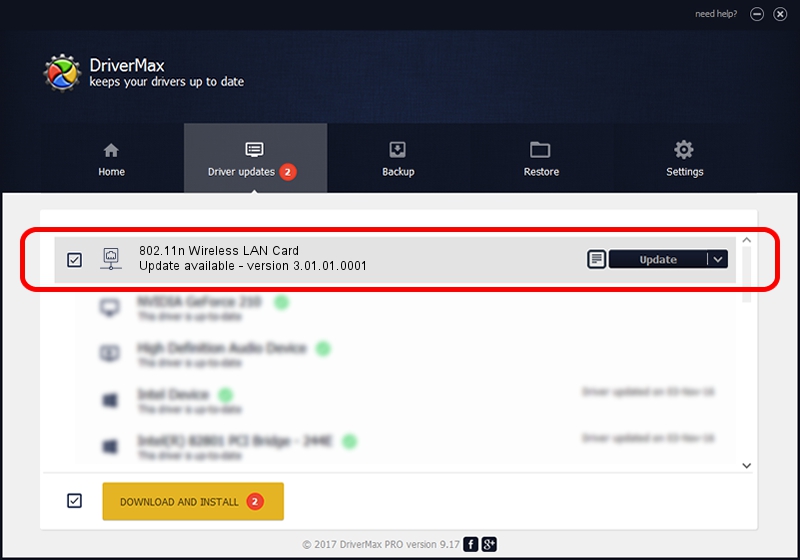Advertising seems to be blocked by your browser.
The ads help us provide this software and web site to you for free.
Please support our project by allowing our site to show ads.
Home /
Manufacturers /
Ralink Technology, Corp. /
802.11n Wireless LAN Card /
PCI/VEN_1814&DEV_3092 /
3.01.01.0001 May 26, 2010
Ralink Technology, Corp. 802.11n Wireless LAN Card driver download and installation
802.11n Wireless LAN Card is a Network Adapters hardware device. The developer of this driver was Ralink Technology, Corp.. The hardware id of this driver is PCI/VEN_1814&DEV_3092.
1. Install Ralink Technology, Corp. 802.11n Wireless LAN Card driver manually
- Download the setup file for Ralink Technology, Corp. 802.11n Wireless LAN Card driver from the location below. This download link is for the driver version 3.01.01.0001 released on 2010-05-26.
- Run the driver setup file from a Windows account with administrative rights. If your UAC (User Access Control) is enabled then you will have to confirm the installation of the driver and run the setup with administrative rights.
- Follow the driver setup wizard, which should be quite easy to follow. The driver setup wizard will scan your PC for compatible devices and will install the driver.
- Restart your PC and enjoy the fresh driver, as you can see it was quite smple.
The file size of this driver is 664792 bytes (649.21 KB)
This driver was rated with an average of 4.9 stars by 98673 users.
This driver was released for the following versions of Windows:
- This driver works on Windows 2000 32 bits
- This driver works on Windows Server 2003 32 bits
- This driver works on Windows XP 32 bits
- This driver works on Windows Vista 32 bits
- This driver works on Windows 7 32 bits
- This driver works on Windows 8 32 bits
- This driver works on Windows 8.1 32 bits
- This driver works on Windows 10 32 bits
- This driver works on Windows 11 32 bits
2. Installing the Ralink Technology, Corp. 802.11n Wireless LAN Card driver using DriverMax: the easy way
The most important advantage of using DriverMax is that it will setup the driver for you in the easiest possible way and it will keep each driver up to date, not just this one. How can you install a driver using DriverMax? Let's see!
- Start DriverMax and click on the yellow button that says ~SCAN FOR DRIVER UPDATES NOW~. Wait for DriverMax to scan and analyze each driver on your PC.
- Take a look at the list of driver updates. Search the list until you locate the Ralink Technology, Corp. 802.11n Wireless LAN Card driver. Click on Update.
- That's it, you installed your first driver!

Jul 12 2016 8:17AM / Written by Dan Armano for DriverMax
follow @danarm