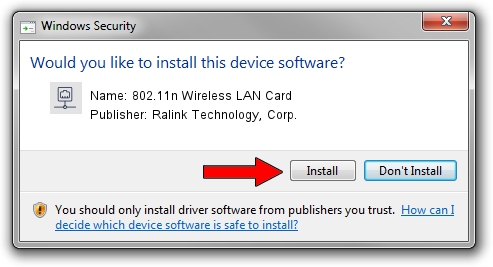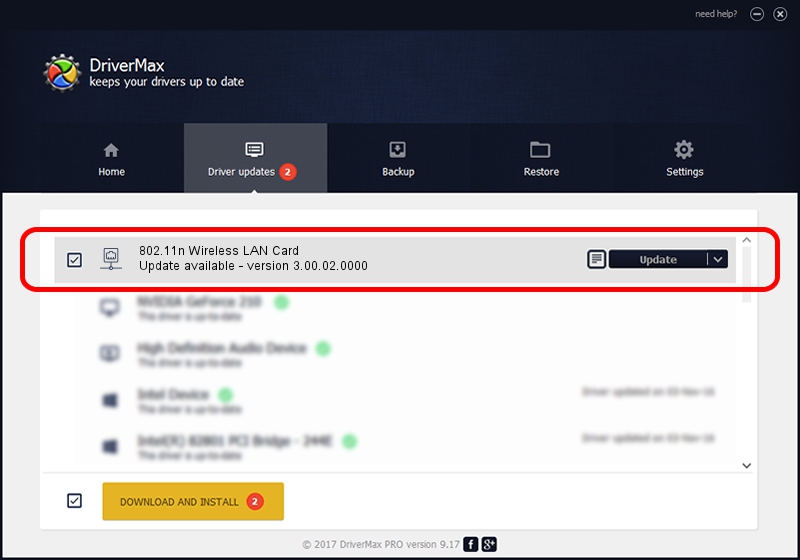Advertising seems to be blocked by your browser.
The ads help us provide this software and web site to you for free.
Please support our project by allowing our site to show ads.
Home /
Manufacturers /
Ralink Technology, Corp. /
802.11n Wireless LAN Card /
PCI/VEN_1814&DEV_3090 /
3.00.02.0000 Jun 19, 2009
Ralink Technology, Corp. 802.11n Wireless LAN Card how to download and install the driver
802.11n Wireless LAN Card is a Network Adapters device. The developer of this driver was Ralink Technology, Corp.. PCI/VEN_1814&DEV_3090 is the matching hardware id of this device.
1. Manually install Ralink Technology, Corp. 802.11n Wireless LAN Card driver
- Download the setup file for Ralink Technology, Corp. 802.11n Wireless LAN Card driver from the location below. This download link is for the driver version 3.00.02.0000 dated 2009-06-19.
- Run the driver setup file from a Windows account with the highest privileges (rights). If your User Access Control Service (UAC) is enabled then you will have to confirm the installation of the driver and run the setup with administrative rights.
- Go through the driver setup wizard, which should be quite easy to follow. The driver setup wizard will scan your PC for compatible devices and will install the driver.
- Restart your PC and enjoy the new driver, as you can see it was quite smple.
File size of the driver: 526544 bytes (514.20 KB)
This driver was installed by many users and received an average rating of 5 stars out of 6054 votes.
This driver is fully compatible with the following versions of Windows:
- This driver works on Windows 7 64 bits
- This driver works on Windows 8 64 bits
- This driver works on Windows 8.1 64 bits
- This driver works on Windows 10 64 bits
- This driver works on Windows 11 64 bits
2. Installing the Ralink Technology, Corp. 802.11n Wireless LAN Card driver using DriverMax: the easy way
The most important advantage of using DriverMax is that it will setup the driver for you in the easiest possible way and it will keep each driver up to date. How easy can you install a driver using DriverMax? Let's follow a few steps!
- Start DriverMax and press on the yellow button that says ~SCAN FOR DRIVER UPDATES NOW~. Wait for DriverMax to scan and analyze each driver on your PC.
- Take a look at the list of driver updates. Scroll the list down until you locate the Ralink Technology, Corp. 802.11n Wireless LAN Card driver. Click the Update button.
- Enjoy using the updated driver! :)

Jul 10 2016 12:13PM / Written by Dan Armano for DriverMax
follow @danarm