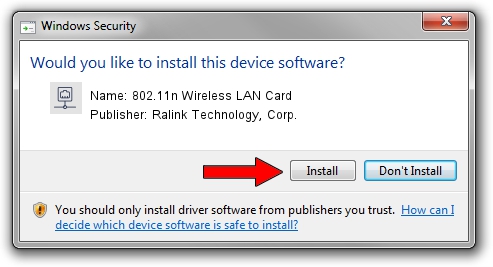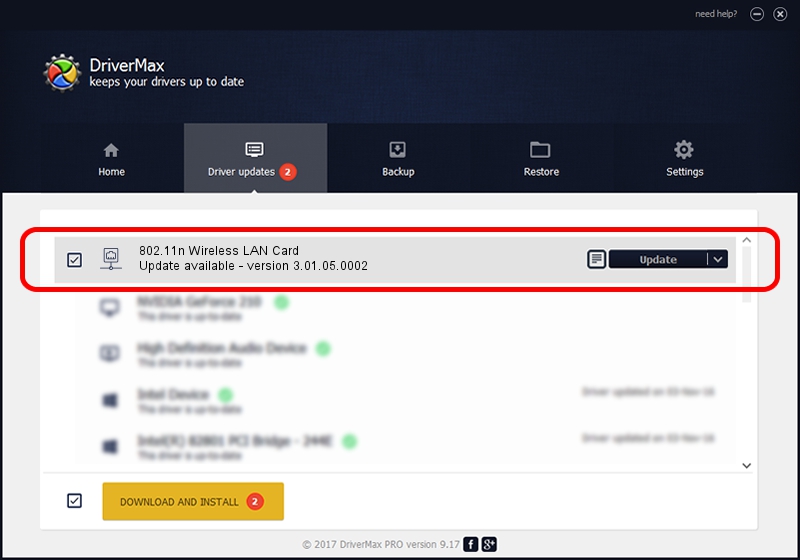Advertising seems to be blocked by your browser.
The ads help us provide this software and web site to you for free.
Please support our project by allowing our site to show ads.
Home /
Manufacturers /
Ralink Technology, Corp. /
802.11n Wireless LAN Card /
PCI/VEN_1814&DEV_0701 /
3.01.05.0002 Jun 16, 2010
Ralink Technology, Corp. 802.11n Wireless LAN Card - two ways of downloading and installing the driver
802.11n Wireless LAN Card is a Network Adapters hardware device. This driver was developed by Ralink Technology, Corp.. The hardware id of this driver is PCI/VEN_1814&DEV_0701.
1. Install Ralink Technology, Corp. 802.11n Wireless LAN Card driver manually
- Download the driver setup file for Ralink Technology, Corp. 802.11n Wireless LAN Card driver from the link below. This download link is for the driver version 3.01.05.0002 released on 2010-06-16.
- Run the driver setup file from a Windows account with the highest privileges (rights). If your User Access Control (UAC) is running then you will have to confirm the installation of the driver and run the setup with administrative rights.
- Go through the driver setup wizard, which should be quite straightforward. The driver setup wizard will analyze your PC for compatible devices and will install the driver.
- Shutdown and restart your PC and enjoy the updated driver, as you can see it was quite smple.
Size of this driver: 642624 bytes (627.56 KB)
This driver was installed by many users and received an average rating of 4.8 stars out of 65929 votes.
This driver is compatible with the following versions of Windows:
- This driver works on Windows Vista 64 bits
- This driver works on Windows 7 64 bits
- This driver works on Windows 8 64 bits
- This driver works on Windows 8.1 64 bits
- This driver works on Windows 10 64 bits
- This driver works on Windows 11 64 bits
2. Installing the Ralink Technology, Corp. 802.11n Wireless LAN Card driver using DriverMax: the easy way
The advantage of using DriverMax is that it will install the driver for you in the easiest possible way and it will keep each driver up to date. How can you install a driver with DriverMax? Let's follow a few steps!
- Open DriverMax and press on the yellow button that says ~SCAN FOR DRIVER UPDATES NOW~. Wait for DriverMax to scan and analyze each driver on your PC.
- Take a look at the list of available driver updates. Scroll the list down until you find the Ralink Technology, Corp. 802.11n Wireless LAN Card driver. Click the Update button.
- Finished installing the driver!