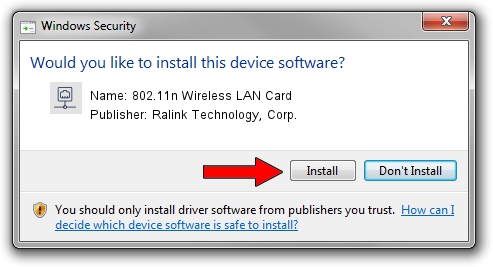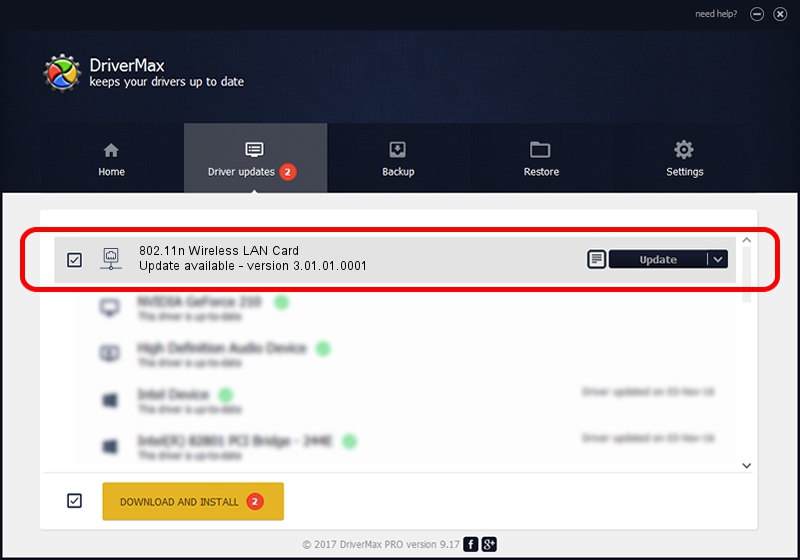Advertising seems to be blocked by your browser.
The ads help us provide this software and web site to you for free.
Please support our project by allowing our site to show ads.
Home /
Manufacturers /
Ralink Technology, Corp. /
802.11n Wireless LAN Card /
PCI/VEN_1814&DEV_0701 /
3.01.01.0001 May 26, 2010
Download and install Ralink Technology, Corp. 802.11n Wireless LAN Card driver
802.11n Wireless LAN Card is a Network Adapters device. The Windows version of this driver was developed by Ralink Technology, Corp.. In order to make sure you are downloading the exact right driver the hardware id is PCI/VEN_1814&DEV_0701.
1. Manually install Ralink Technology, Corp. 802.11n Wireless LAN Card driver
- Download the setup file for Ralink Technology, Corp. 802.11n Wireless LAN Card driver from the location below. This is the download link for the driver version 3.01.01.0001 released on 2010-05-26.
- Run the driver setup file from a Windows account with administrative rights. If your User Access Control Service (UAC) is enabled then you will have to confirm the installation of the driver and run the setup with administrative rights.
- Follow the driver installation wizard, which should be pretty straightforward. The driver installation wizard will scan your PC for compatible devices and will install the driver.
- Shutdown and restart your computer and enjoy the new driver, it is as simple as that.
The file size of this driver is 664792 bytes (649.21 KB)
This driver was rated with an average of 4.4 stars by 93301 users.
This driver was released for the following versions of Windows:
- This driver works on Windows 2000 32 bits
- This driver works on Windows Server 2003 32 bits
- This driver works on Windows XP 32 bits
- This driver works on Windows Vista 32 bits
- This driver works on Windows 7 32 bits
- This driver works on Windows 8 32 bits
- This driver works on Windows 8.1 32 bits
- This driver works on Windows 10 32 bits
- This driver works on Windows 11 32 bits
2. How to use DriverMax to install Ralink Technology, Corp. 802.11n Wireless LAN Card driver
The advantage of using DriverMax is that it will setup the driver for you in the easiest possible way and it will keep each driver up to date, not just this one. How can you install a driver using DriverMax? Let's take a look!
- Open DriverMax and push on the yellow button that says ~SCAN FOR DRIVER UPDATES NOW~. Wait for DriverMax to analyze each driver on your PC.
- Take a look at the list of driver updates. Search the list until you locate the Ralink Technology, Corp. 802.11n Wireless LAN Card driver. Click the Update button.
- Finished installing the driver!

Jul 16 2016 10:16AM / Written by Daniel Statescu for DriverMax
follow @DanielStatescu