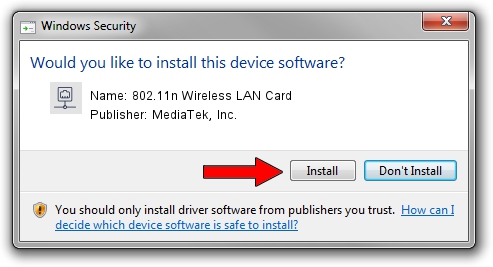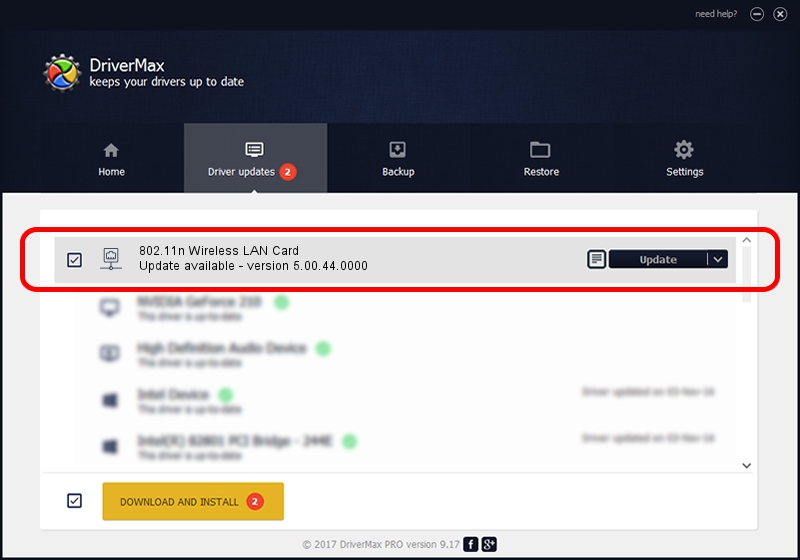Advertising seems to be blocked by your browser.
The ads help us provide this software and web site to you for free.
Please support our project by allowing our site to show ads.
Home /
Manufacturers /
MediaTek, Inc. /
802.11n Wireless LAN Card /
PCI/VEN_14C3&DEV_7630 /
5.00.44.0000 Mar 05, 2014
MediaTek, Inc. 802.11n Wireless LAN Card - two ways of downloading and installing the driver
802.11n Wireless LAN Card is a Network Adapters device. This driver was developed by MediaTek, Inc.. In order to make sure you are downloading the exact right driver the hardware id is PCI/VEN_14C3&DEV_7630.
1. How to manually install MediaTek, Inc. 802.11n Wireless LAN Card driver
- You can download from the link below the driver setup file for the MediaTek, Inc. 802.11n Wireless LAN Card driver. The archive contains version 5.00.44.0000 dated 2014-03-05 of the driver.
- Start the driver installer file from a user account with the highest privileges (rights). If your UAC (User Access Control) is enabled please confirm the installation of the driver and run the setup with administrative rights.
- Go through the driver setup wizard, which will guide you; it should be quite easy to follow. The driver setup wizard will analyze your PC and will install the right driver.
- When the operation finishes restart your PC in order to use the updated driver. As you can see it was quite smple to install a Windows driver!
Size of this driver: 1347473 bytes (1.29 MB)
This driver was installed by many users and received an average rating of 5 stars out of 47246 votes.
This driver is compatible with the following versions of Windows:
- This driver works on Windows 8 64 bits
- This driver works on Windows 8.1 64 bits
- This driver works on Windows 10 64 bits
- This driver works on Windows 11 64 bits
2. How to install MediaTek, Inc. 802.11n Wireless LAN Card driver using DriverMax
The most important advantage of using DriverMax is that it will setup the driver for you in just a few seconds and it will keep each driver up to date, not just this one. How can you install a driver with DriverMax? Let's see!
- Start DriverMax and click on the yellow button that says ~SCAN FOR DRIVER UPDATES NOW~. Wait for DriverMax to scan and analyze each driver on your computer.
- Take a look at the list of detected driver updates. Search the list until you find the MediaTek, Inc. 802.11n Wireless LAN Card driver. Click on Update.
- That's all, the driver is now installed!

Jul 20 2016 3:40AM / Written by Daniel Statescu for DriverMax
follow @DanielStatescu