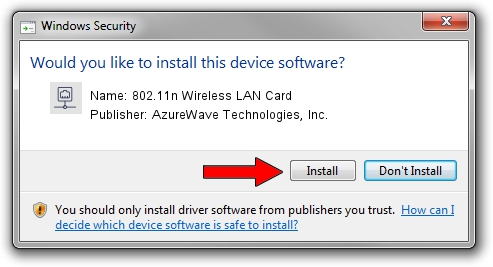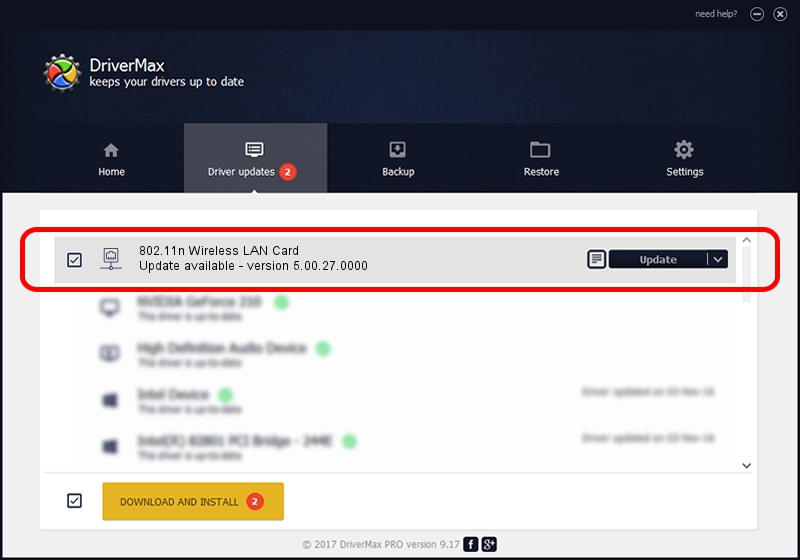Advertising seems to be blocked by your browser.
The ads help us provide this software and web site to you for free.
Please support our project by allowing our site to show ads.
Home /
Manufacturers /
AzureWave Technologies, Inc. /
802.11n Wireless LAN Card /
PCI/VEN_1814&DEV_3090&SUBSYS_20411A3B /
5.00.27.0000 Jun 10, 2013
AzureWave Technologies, Inc. 802.11n Wireless LAN Card how to download and install the driver
802.11n Wireless LAN Card is a Network Adapters device. This Windows driver was developed by AzureWave Technologies, Inc.. PCI/VEN_1814&DEV_3090&SUBSYS_20411A3B is the matching hardware id of this device.
1. AzureWave Technologies, Inc. 802.11n Wireless LAN Card driver - how to install it manually
- Download the setup file for AzureWave Technologies, Inc. 802.11n Wireless LAN Card driver from the link below. This is the download link for the driver version 5.00.27.0000 released on 2013-06-10.
- Run the driver setup file from a Windows account with the highest privileges (rights). If your User Access Control (UAC) is running then you will have to confirm the installation of the driver and run the setup with administrative rights.
- Go through the driver installation wizard, which should be quite straightforward. The driver installation wizard will analyze your PC for compatible devices and will install the driver.
- Restart your computer and enjoy the new driver, it is as simple as that.
Download size of the driver: 1300971 bytes (1.24 MB)
This driver was installed by many users and received an average rating of 5 stars out of 51028 votes.
This driver was released for the following versions of Windows:
- This driver works on Windows Vista 64 bits
- This driver works on Windows 7 64 bits
- This driver works on Windows 8 64 bits
- This driver works on Windows 8.1 64 bits
- This driver works on Windows 10 64 bits
- This driver works on Windows 11 64 bits
2. The easy way: using DriverMax to install AzureWave Technologies, Inc. 802.11n Wireless LAN Card driver
The advantage of using DriverMax is that it will install the driver for you in the easiest possible way and it will keep each driver up to date, not just this one. How can you install a driver using DriverMax? Let's follow a few steps!
- Open DriverMax and click on the yellow button that says ~SCAN FOR DRIVER UPDATES NOW~. Wait for DriverMax to analyze each driver on your PC.
- Take a look at the list of available driver updates. Scroll the list down until you locate the AzureWave Technologies, Inc. 802.11n Wireless LAN Card driver. Click the Update button.
- Enjoy using the updated driver! :)

Jul 12 2016 1:58AM / Written by Dan Armano for DriverMax
follow @danarm