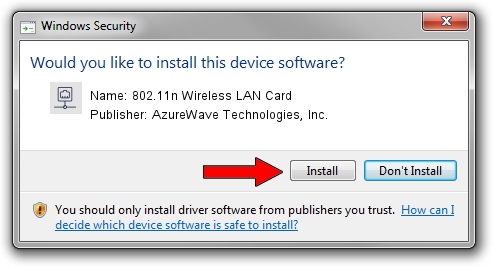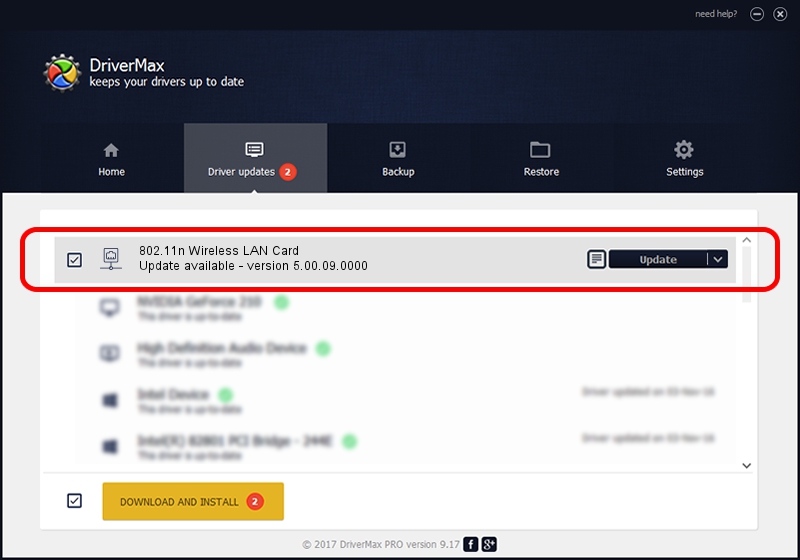Advertising seems to be blocked by your browser.
The ads help us provide this software and web site to you for free.
Please support our project by allowing our site to show ads.
Home /
Manufacturers /
AzureWave Technologies, Inc. /
802.11n Wireless LAN Card /
PCI/VEN_1814&DEV_3090&SUBSYS_20411A3B /
5.00.09.0000 Nov 27, 2012
AzureWave Technologies, Inc. 802.11n Wireless LAN Card driver download and installation
802.11n Wireless LAN Card is a Network Adapters hardware device. The developer of this driver was AzureWave Technologies, Inc.. The hardware id of this driver is PCI/VEN_1814&DEV_3090&SUBSYS_20411A3B.
1. AzureWave Technologies, Inc. 802.11n Wireless LAN Card - install the driver manually
- You can download from the link below the driver installer file for the AzureWave Technologies, Inc. 802.11n Wireless LAN Card driver. The archive contains version 5.00.09.0000 dated 2012-11-27 of the driver.
- Start the driver installer file from a user account with administrative rights. If your User Access Control (UAC) is running please confirm the installation of the driver and run the setup with administrative rights.
- Follow the driver installation wizard, which will guide you; it should be quite easy to follow. The driver installation wizard will scan your computer and will install the right driver.
- When the operation finishes shutdown and restart your computer in order to use the updated driver. As you can see it was quite smple to install a Windows driver!
Download size of the driver: 1258552 bytes (1.20 MB)
This driver was installed by many users and received an average rating of 4 stars out of 86631 votes.
This driver will work for the following versions of Windows:
- This driver works on Windows Vista 64 bits
- This driver works on Windows 7 64 bits
- This driver works on Windows 8 64 bits
- This driver works on Windows 8.1 64 bits
- This driver works on Windows 10 64 bits
- This driver works on Windows 11 64 bits
2. How to install AzureWave Technologies, Inc. 802.11n Wireless LAN Card driver using DriverMax
The advantage of using DriverMax is that it will setup the driver for you in just a few seconds and it will keep each driver up to date. How can you install a driver with DriverMax? Let's take a look!
- Open DriverMax and push on the yellow button named ~SCAN FOR DRIVER UPDATES NOW~. Wait for DriverMax to scan and analyze each driver on your computer.
- Take a look at the list of available driver updates. Scroll the list down until you find the AzureWave Technologies, Inc. 802.11n Wireless LAN Card driver. Click on Update.
- That's all, the driver is now installed!

Jul 12 2016 2:35PM / Written by Dan Armano for DriverMax
follow @danarm