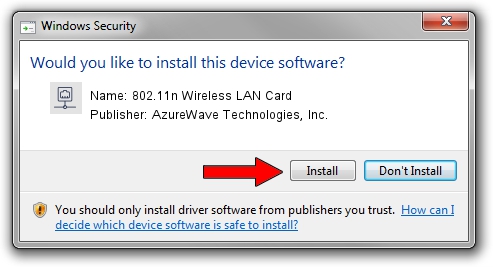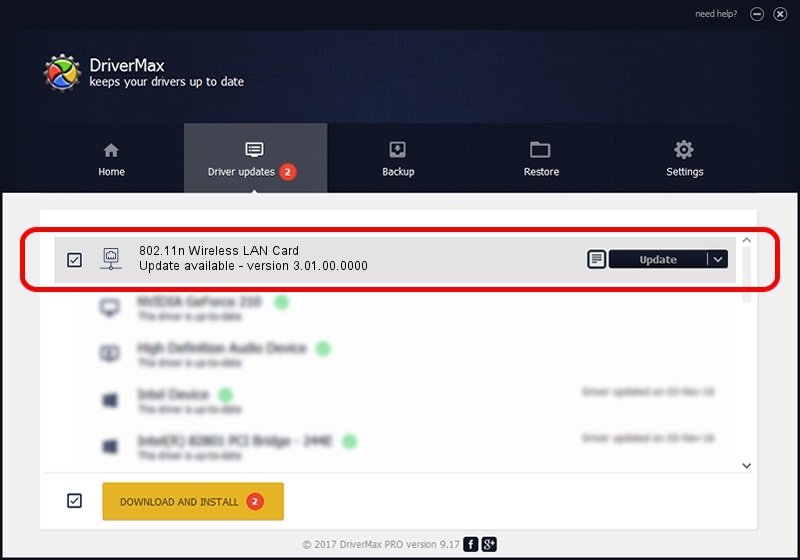Advertising seems to be blocked by your browser.
The ads help us provide this software and web site to you for free.
Please support our project by allowing our site to show ads.
Home /
Manufacturers /
AzureWave Technologies, Inc. /
802.11n Wireless LAN Card /
PCI/VEN_1814&DEV_3090&SUBSYS_10871A3B /
3.01.00.0000 Feb 04, 2010
AzureWave Technologies, Inc. 802.11n Wireless LAN Card driver download and installation
802.11n Wireless LAN Card is a Network Adapters device. The Windows version of this driver was developed by AzureWave Technologies, Inc.. PCI/VEN_1814&DEV_3090&SUBSYS_10871A3B is the matching hardware id of this device.
1. AzureWave Technologies, Inc. 802.11n Wireless LAN Card driver - how to install it manually
- Download the setup file for AzureWave Technologies, Inc. 802.11n Wireless LAN Card driver from the location below. This download link is for the driver version 3.01.00.0000 dated 2010-02-04.
- Start the driver installation file from a Windows account with the highest privileges (rights). If your User Access Control (UAC) is enabled then you will have to confirm the installation of the driver and run the setup with administrative rights.
- Follow the driver setup wizard, which should be quite easy to follow. The driver setup wizard will scan your PC for compatible devices and will install the driver.
- Shutdown and restart your PC and enjoy the new driver, it is as simple as that.
Download size of the driver: 657968 bytes (642.55 KB)
This driver was rated with an average of 4.7 stars by 37762 users.
This driver was released for the following versions of Windows:
- This driver works on Windows 2000 32 bits
- This driver works on Windows Server 2003 32 bits
- This driver works on Windows XP 32 bits
- This driver works on Windows Vista 32 bits
- This driver works on Windows 7 32 bits
- This driver works on Windows 8 32 bits
- This driver works on Windows 8.1 32 bits
- This driver works on Windows 10 32 bits
- This driver works on Windows 11 32 bits
2. Using DriverMax to install AzureWave Technologies, Inc. 802.11n Wireless LAN Card driver
The advantage of using DriverMax is that it will setup the driver for you in the easiest possible way and it will keep each driver up to date. How easy can you install a driver with DriverMax? Let's see!
- Start DriverMax and push on the yellow button that says ~SCAN FOR DRIVER UPDATES NOW~. Wait for DriverMax to analyze each driver on your computer.
- Take a look at the list of detected driver updates. Scroll the list down until you find the AzureWave Technologies, Inc. 802.11n Wireless LAN Card driver. Click the Update button.
- Finished installing the driver!

Jul 12 2016 5:04PM / Written by Dan Armano for DriverMax
follow @danarm