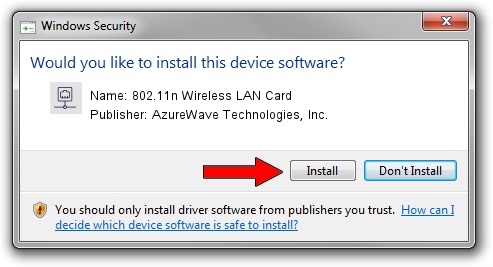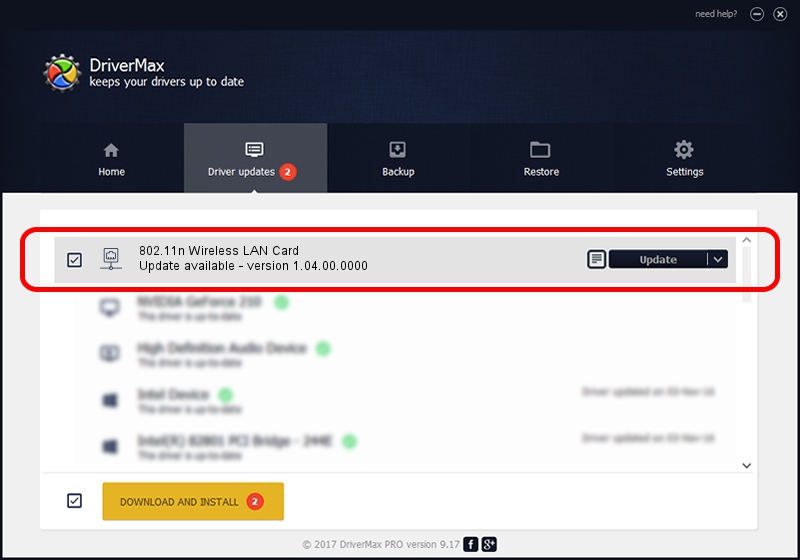Advertising seems to be blocked by your browser.
The ads help us provide this software and web site to you for free.
Please support our project by allowing our site to show ads.
Home /
Manufacturers /
AzureWave Technologies, Inc. /
802.11n Wireless LAN Card /
PCI/VEN_1814&DEV_3090&SUBSYS_10871A3B /
1.04.00.0000 Jan 19, 2009
Driver for AzureWave Technologies, Inc. 802.11n Wireless LAN Card - downloading and installing it
802.11n Wireless LAN Card is a Network Adapters hardware device. This Windows driver was developed by AzureWave Technologies, Inc.. The hardware id of this driver is PCI/VEN_1814&DEV_3090&SUBSYS_10871A3B; this string has to match your hardware.
1. Manually install AzureWave Technologies, Inc. 802.11n Wireless LAN Card driver
- You can download from the link below the driver installer file for the AzureWave Technologies, Inc. 802.11n Wireless LAN Card driver. The archive contains version 1.04.00.0000 dated 2009-01-19 of the driver.
- Start the driver installer file from a user account with administrative rights. If your UAC (User Access Control) is enabled please accept of the driver and run the setup with administrative rights.
- Follow the driver installation wizard, which will guide you; it should be pretty easy to follow. The driver installation wizard will scan your PC and will install the right driver.
- When the operation finishes restart your computer in order to use the updated driver. It is as simple as that to install a Windows driver!
Size of this driver: 499168 bytes (487.47 KB)
Driver rating 3.7 stars out of 52179 votes.
This driver will work for the following versions of Windows:
- This driver works on Windows 2000 32 bits
- This driver works on Windows Server 2003 32 bits
- This driver works on Windows XP 32 bits
- This driver works on Windows Vista 32 bits
- This driver works on Windows 7 32 bits
- This driver works on Windows 8 32 bits
- This driver works on Windows 8.1 32 bits
- This driver works on Windows 10 32 bits
- This driver works on Windows 11 32 bits
2. Installing the AzureWave Technologies, Inc. 802.11n Wireless LAN Card driver using DriverMax: the easy way
The most important advantage of using DriverMax is that it will setup the driver for you in the easiest possible way and it will keep each driver up to date. How easy can you install a driver with DriverMax? Let's take a look!
- Open DriverMax and click on the yellow button named ~SCAN FOR DRIVER UPDATES NOW~. Wait for DriverMax to scan and analyze each driver on your PC.
- Take a look at the list of available driver updates. Search the list until you locate the AzureWave Technologies, Inc. 802.11n Wireless LAN Card driver. Click the Update button.
- Enjoy using the updated driver! :)

Aug 3 2016 7:18PM / Written by Daniel Statescu for DriverMax
follow @DanielStatescu