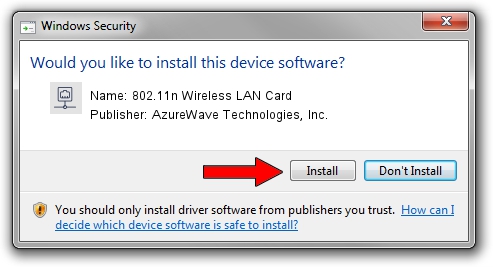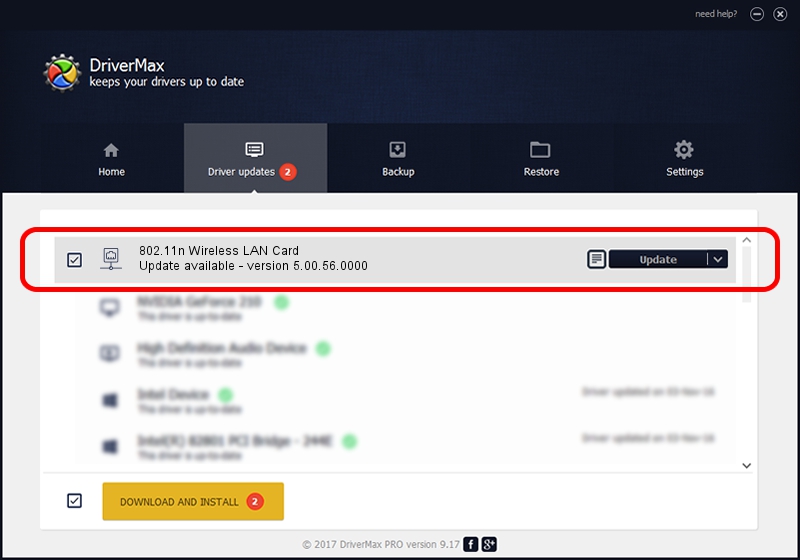Advertising seems to be blocked by your browser.
The ads help us provide this software and web site to you for free.
Please support our project by allowing our site to show ads.
Home /
Manufacturers /
AzureWave Technologies, Inc. /
802.11n Wireless LAN Card /
PCI/VEN_1814&DEV_0781&SUBSYS_10591A3B /
5.00.56.0000 Mar 30, 2015
AzureWave Technologies, Inc. 802.11n Wireless LAN Card driver download and installation
802.11n Wireless LAN Card is a Network Adapters device. The developer of this driver was AzureWave Technologies, Inc.. In order to make sure you are downloading the exact right driver the hardware id is PCI/VEN_1814&DEV_0781&SUBSYS_10591A3B.
1. Install AzureWave Technologies, Inc. 802.11n Wireless LAN Card driver manually
- You can download from the link below the driver installer file for the AzureWave Technologies, Inc. 802.11n Wireless LAN Card driver. The archive contains version 5.00.56.0000 dated 2015-03-30 of the driver.
- Start the driver installer file from a user account with administrative rights. If your User Access Control (UAC) is running please confirm the installation of the driver and run the setup with administrative rights.
- Go through the driver installation wizard, which will guide you; it should be quite easy to follow. The driver installation wizard will analyze your PC and will install the right driver.
- When the operation finishes restart your computer in order to use the updated driver. As you can see it was quite smple to install a Windows driver!
This driver was installed by many users and received an average rating of 3.6 stars out of 75150 votes.
2. The easy way: using DriverMax to install AzureWave Technologies, Inc. 802.11n Wireless LAN Card driver
The most important advantage of using DriverMax is that it will setup the driver for you in just a few seconds and it will keep each driver up to date. How can you install a driver with DriverMax? Let's follow a few steps!
- Start DriverMax and click on the yellow button named ~SCAN FOR DRIVER UPDATES NOW~. Wait for DriverMax to analyze each driver on your PC.
- Take a look at the list of available driver updates. Search the list until you find the AzureWave Technologies, Inc. 802.11n Wireless LAN Card driver. Click on Update.
- Enjoy using the updated driver! :)

Jun 29 2024 11:15PM / Written by Daniel Statescu for DriverMax
follow @DanielStatescu