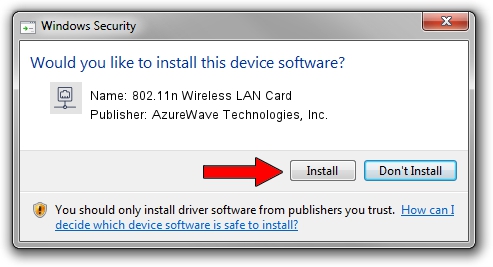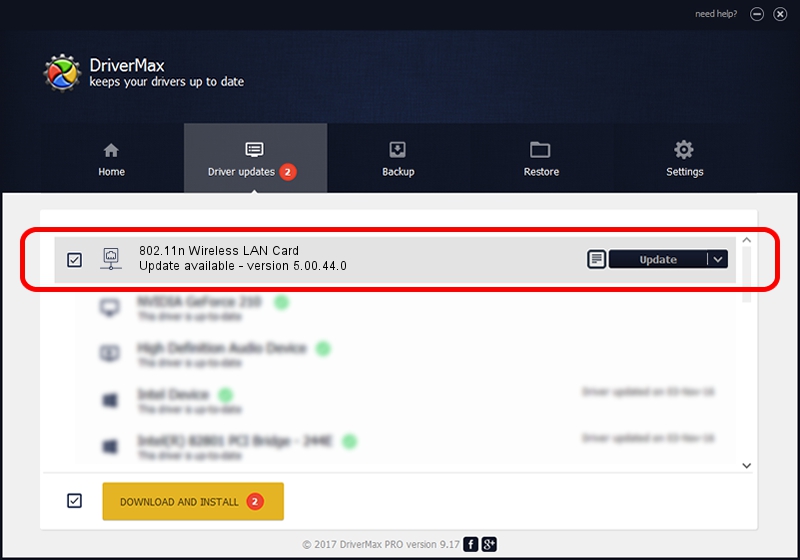Advertising seems to be blocked by your browser.
The ads help us provide this software and web site to you for free.
Please support our project by allowing our site to show ads.
Home /
Manufacturers /
AzureWave Technologies, Inc. /
802.11n Wireless LAN Card /
PCI/VEN_1814&DEV_0781&SUBSYS_10591A3B /
5.00.44.0 Mar 04, 2014
AzureWave Technologies, Inc. 802.11n Wireless LAN Card - two ways of downloading and installing the driver
802.11n Wireless LAN Card is a Network Adapters hardware device. The Windows version of this driver was developed by AzureWave Technologies, Inc.. The hardware id of this driver is PCI/VEN_1814&DEV_0781&SUBSYS_10591A3B; this string has to match your hardware.
1. Install AzureWave Technologies, Inc. 802.11n Wireless LAN Card driver manually
- You can download from the link below the driver setup file for the AzureWave Technologies, Inc. 802.11n Wireless LAN Card driver. The archive contains version 5.00.44.0 dated 2014-03-04 of the driver.
- Start the driver installer file from a user account with the highest privileges (rights). If your User Access Control Service (UAC) is started please accept of the driver and run the setup with administrative rights.
- Follow the driver setup wizard, which will guide you; it should be pretty easy to follow. The driver setup wizard will scan your computer and will install the right driver.
- When the operation finishes restart your PC in order to use the updated driver. As you can see it was quite smple to install a Windows driver!
Driver rating 3.2 stars out of 74035 votes.
2. Using DriverMax to install AzureWave Technologies, Inc. 802.11n Wireless LAN Card driver
The advantage of using DriverMax is that it will setup the driver for you in the easiest possible way and it will keep each driver up to date, not just this one. How easy can you install a driver using DriverMax? Let's see!
- Start DriverMax and press on the yellow button named ~SCAN FOR DRIVER UPDATES NOW~. Wait for DriverMax to scan and analyze each driver on your computer.
- Take a look at the list of detected driver updates. Scroll the list down until you locate the AzureWave Technologies, Inc. 802.11n Wireless LAN Card driver. Click the Update button.
- That's it, you installed your first driver!

Jul 7 2016 5:06PM / Written by Daniel Statescu for DriverMax
follow @DanielStatescu