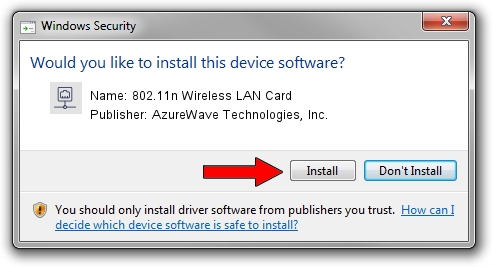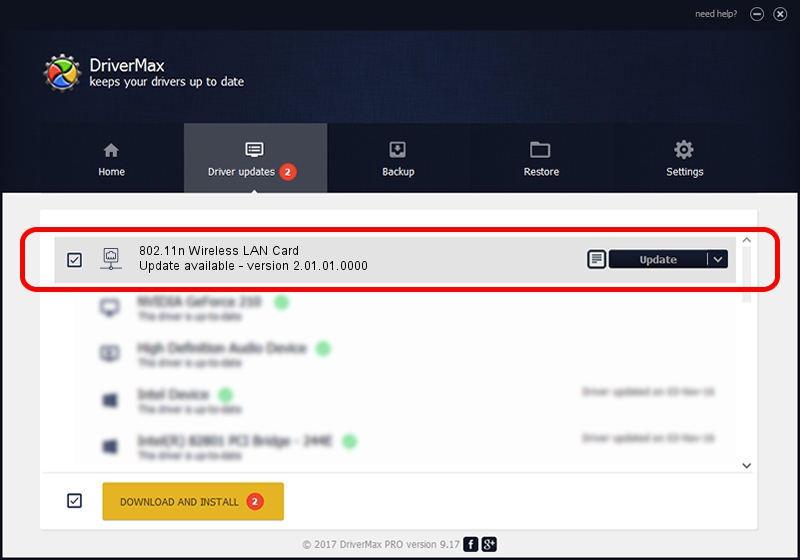Advertising seems to be blocked by your browser.
The ads help us provide this software and web site to you for free.
Please support our project by allowing our site to show ads.
Home /
Manufacturers /
AzureWave Technologies, Inc. /
802.11n Wireless LAN Card /
PCI/VEN_1814&DEV_0781&SUBSYS_10591A3B /
2.01.01.0000 Sep 25, 2008
Driver for AzureWave Technologies, Inc. 802.11n Wireless LAN Card - downloading and installing it
802.11n Wireless LAN Card is a Network Adapters hardware device. The developer of this driver was AzureWave Technologies, Inc.. The hardware id of this driver is PCI/VEN_1814&DEV_0781&SUBSYS_10591A3B.
1. AzureWave Technologies, Inc. 802.11n Wireless LAN Card - install the driver manually
- You can download from the link below the driver installer file for the AzureWave Technologies, Inc. 802.11n Wireless LAN Card driver. The archive contains version 2.01.01.0000 dated 2008-09-25 of the driver.
- Run the driver installer file from a user account with the highest privileges (rights). If your User Access Control (UAC) is running please confirm the installation of the driver and run the setup with administrative rights.
- Go through the driver installation wizard, which will guide you; it should be quite easy to follow. The driver installation wizard will scan your computer and will install the right driver.
- When the operation finishes restart your PC in order to use the updated driver. As you can see it was quite smple to install a Windows driver!
Download size of the driver: 445134 bytes (434.70 KB)
Driver rating 4 stars out of 68884 votes.
This driver is compatible with the following versions of Windows:
- This driver works on Windows Vista 64 bits
- This driver works on Windows 7 64 bits
- This driver works on Windows 8 64 bits
- This driver works on Windows 8.1 64 bits
- This driver works on Windows 10 64 bits
- This driver works on Windows 11 64 bits
2. Installing the AzureWave Technologies, Inc. 802.11n Wireless LAN Card driver using DriverMax: the easy way
The advantage of using DriverMax is that it will setup the driver for you in the easiest possible way and it will keep each driver up to date. How easy can you install a driver using DriverMax? Let's follow a few steps!
- Start DriverMax and press on the yellow button named ~SCAN FOR DRIVER UPDATES NOW~. Wait for DriverMax to analyze each driver on your PC.
- Take a look at the list of available driver updates. Scroll the list down until you find the AzureWave Technologies, Inc. 802.11n Wireless LAN Card driver. Click the Update button.
- That's it, you installed your first driver!

Mar 15 2024 7:47PM / Written by Andreea Kartman for DriverMax
follow @DeeaKartman