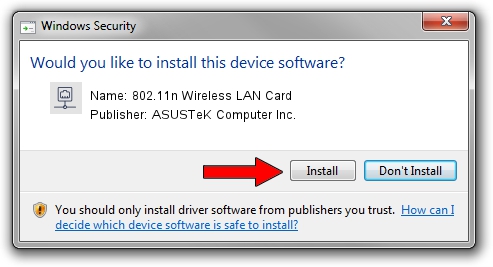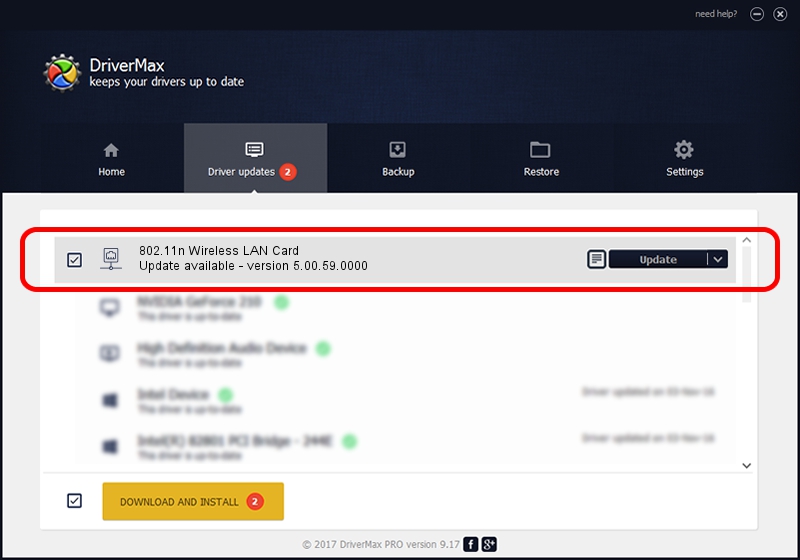Advertising seems to be blocked by your browser.
The ads help us provide this software and web site to you for free.
Please support our project by allowing our site to show ads.
Home /
Manufacturers /
ASUSTeK Computer Inc. /
802.11n Wireless LAN Card /
PCI/VEN_1814&DEV_0601&SUBSYS_130E1043 /
5.00.59.0000 Jul 03, 2015
ASUSTeK Computer Inc. 802.11n Wireless LAN Card how to download and install the driver
802.11n Wireless LAN Card is a Network Adapters device. The Windows version of this driver was developed by ASUSTeK Computer Inc.. PCI/VEN_1814&DEV_0601&SUBSYS_130E1043 is the matching hardware id of this device.
1. ASUSTeK Computer Inc. 802.11n Wireless LAN Card driver - how to install it manually
- Download the setup file for ASUSTeK Computer Inc. 802.11n Wireless LAN Card driver from the location below. This download link is for the driver version 5.00.59.0000 released on 2015-07-03.
- Start the driver setup file from a Windows account with the highest privileges (rights). If your User Access Control (UAC) is running then you will have to accept of the driver and run the setup with administrative rights.
- Go through the driver installation wizard, which should be quite easy to follow. The driver installation wizard will analyze your PC for compatible devices and will install the driver.
- Shutdown and restart your PC and enjoy the fresh driver, as you can see it was quite smple.
Size of this driver: 1257792 bytes (1.20 MB)
This driver was installed by many users and received an average rating of 4.5 stars out of 32813 votes.
This driver is compatible with the following versions of Windows:
- This driver works on Windows 8 32 bits
- This driver works on Windows 8.1 32 bits
- This driver works on Windows 10 32 bits
- This driver works on Windows 11 32 bits
2. The easy way: using DriverMax to install ASUSTeK Computer Inc. 802.11n Wireless LAN Card driver
The advantage of using DriverMax is that it will install the driver for you in the easiest possible way and it will keep each driver up to date. How can you install a driver with DriverMax? Let's take a look!
- Open DriverMax and click on the yellow button named ~SCAN FOR DRIVER UPDATES NOW~. Wait for DriverMax to scan and analyze each driver on your computer.
- Take a look at the list of detected driver updates. Scroll the list down until you find the ASUSTeK Computer Inc. 802.11n Wireless LAN Card driver. Click the Update button.
- That's all, the driver is now installed!

Nov 5 2023 7:55PM / Written by Daniel Statescu for DriverMax
follow @DanielStatescu