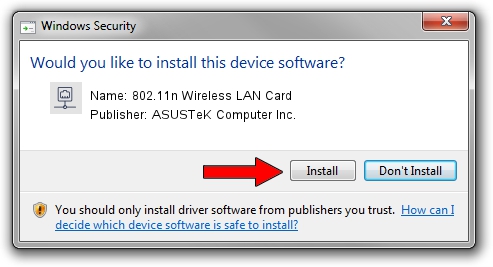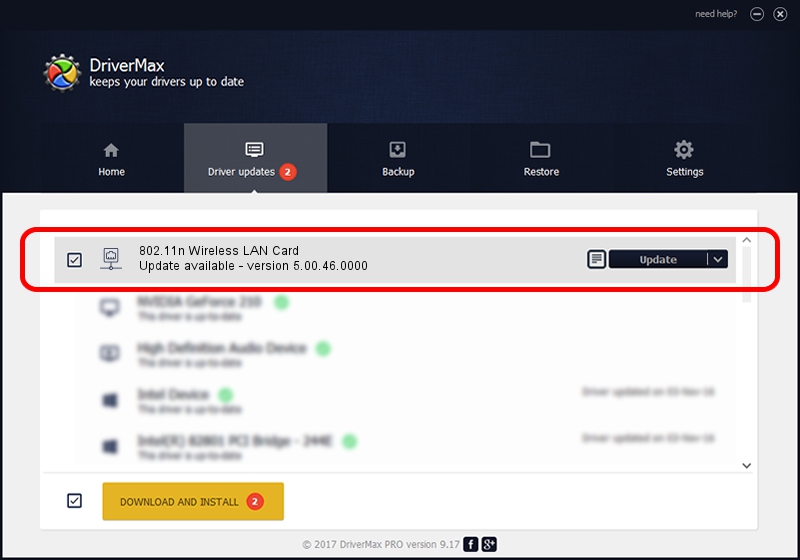Advertising seems to be blocked by your browser.
The ads help us provide this software and web site to you for free.
Please support our project by allowing our site to show ads.
Home /
Manufacturers /
ASUSTeK Computer Inc. /
802.11n Wireless LAN Card /
PCI/VEN_1814&DEV_0601&SUBSYS_130E1043 /
5.00.46.0000 Apr 09, 2014
ASUSTeK Computer Inc. 802.11n Wireless LAN Card - two ways of downloading and installing the driver
802.11n Wireless LAN Card is a Network Adapters device. This driver was developed by ASUSTeK Computer Inc.. The hardware id of this driver is PCI/VEN_1814&DEV_0601&SUBSYS_130E1043.
1. ASUSTeK Computer Inc. 802.11n Wireless LAN Card driver - how to install it manually
- You can download from the link below the driver setup file for the ASUSTeK Computer Inc. 802.11n Wireless LAN Card driver. The archive contains version 5.00.46.0000 released on 2014-04-09 of the driver.
- Start the driver installer file from a user account with administrative rights. If your UAC (User Access Control) is started please confirm the installation of the driver and run the setup with administrative rights.
- Follow the driver installation wizard, which will guide you; it should be quite easy to follow. The driver installation wizard will analyze your PC and will install the right driver.
- When the operation finishes restart your PC in order to use the updated driver. It is as simple as that to install a Windows driver!
This driver was installed by many users and received an average rating of 3 stars out of 81331 votes.
2. How to use DriverMax to install ASUSTeK Computer Inc. 802.11n Wireless LAN Card driver
The most important advantage of using DriverMax is that it will install the driver for you in just a few seconds and it will keep each driver up to date, not just this one. How can you install a driver with DriverMax? Let's take a look!
- Start DriverMax and click on the yellow button named ~SCAN FOR DRIVER UPDATES NOW~. Wait for DriverMax to analyze each driver on your PC.
- Take a look at the list of detected driver updates. Scroll the list down until you locate the ASUSTeK Computer Inc. 802.11n Wireless LAN Card driver. Click on Update.
- Finished installing the driver!

Aug 3 2016 2:50AM / Written by Andreea Kartman for DriverMax
follow @DeeaKartman