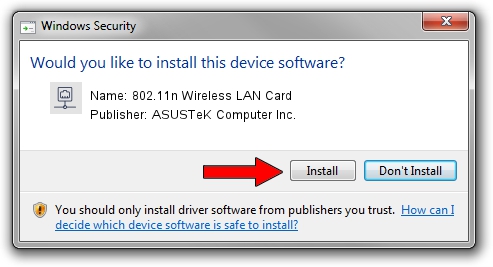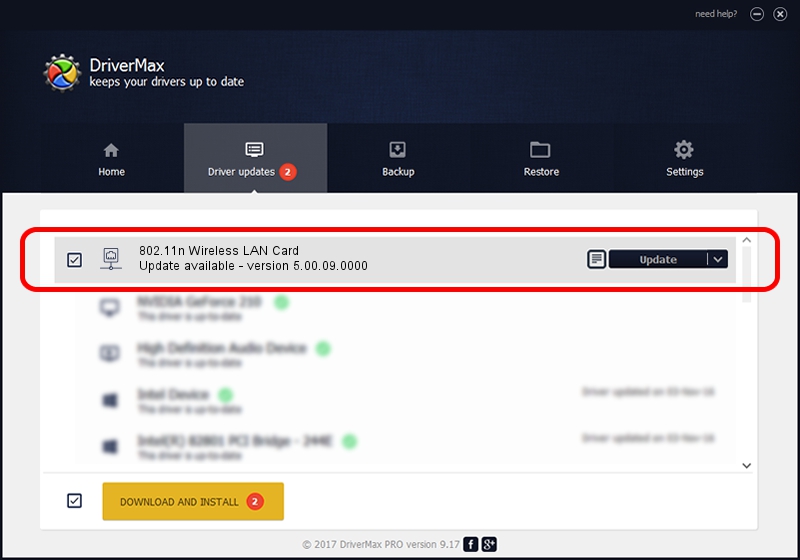Advertising seems to be blocked by your browser.
The ads help us provide this software and web site to you for free.
Please support our project by allowing our site to show ads.
Home /
Manufacturers /
ASUSTeK Computer Inc. /
802.11n Wireless LAN Card /
PCI/VEN_1814&DEV_0601&SUBSYS_130E1043 /
5.00.09.0000 Nov 27, 2012
ASUSTeK Computer Inc. 802.11n Wireless LAN Card - two ways of downloading and installing the driver
802.11n Wireless LAN Card is a Network Adapters device. This Windows driver was developed by ASUSTeK Computer Inc.. The hardware id of this driver is PCI/VEN_1814&DEV_0601&SUBSYS_130E1043; this string has to match your hardware.
1. ASUSTeK Computer Inc. 802.11n Wireless LAN Card - install the driver manually
- You can download from the link below the driver setup file for the ASUSTeK Computer Inc. 802.11n Wireless LAN Card driver. The archive contains version 5.00.09.0000 released on 2012-11-27 of the driver.
- Run the driver installer file from a user account with the highest privileges (rights). If your User Access Control Service (UAC) is enabled please confirm the installation of the driver and run the setup with administrative rights.
- Go through the driver setup wizard, which will guide you; it should be quite easy to follow. The driver setup wizard will scan your PC and will install the right driver.
- When the operation finishes restart your PC in order to use the updated driver. It is as simple as that to install a Windows driver!
Download size of the driver: 1258552 bytes (1.20 MB)
This driver was rated with an average of 4.3 stars by 81845 users.
This driver is compatible with the following versions of Windows:
- This driver works on Windows Vista 64 bits
- This driver works on Windows 7 64 bits
- This driver works on Windows 8 64 bits
- This driver works on Windows 8.1 64 bits
- This driver works on Windows 10 64 bits
- This driver works on Windows 11 64 bits
2. The easy way: using DriverMax to install ASUSTeK Computer Inc. 802.11n Wireless LAN Card driver
The most important advantage of using DriverMax is that it will setup the driver for you in the easiest possible way and it will keep each driver up to date. How easy can you install a driver using DriverMax? Let's take a look!
- Open DriverMax and click on the yellow button named ~SCAN FOR DRIVER UPDATES NOW~. Wait for DriverMax to analyze each driver on your PC.
- Take a look at the list of available driver updates. Scroll the list down until you find the ASUSTeK Computer Inc. 802.11n Wireless LAN Card driver. Click on Update.
- Enjoy using the updated driver! :)

Jul 24 2016 9:12AM / Written by Dan Armano for DriverMax
follow @danarm