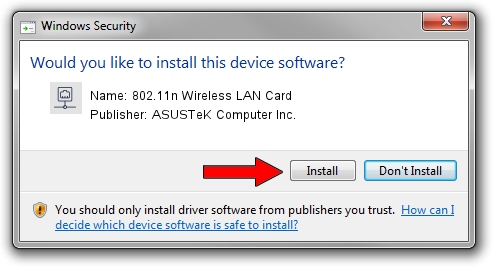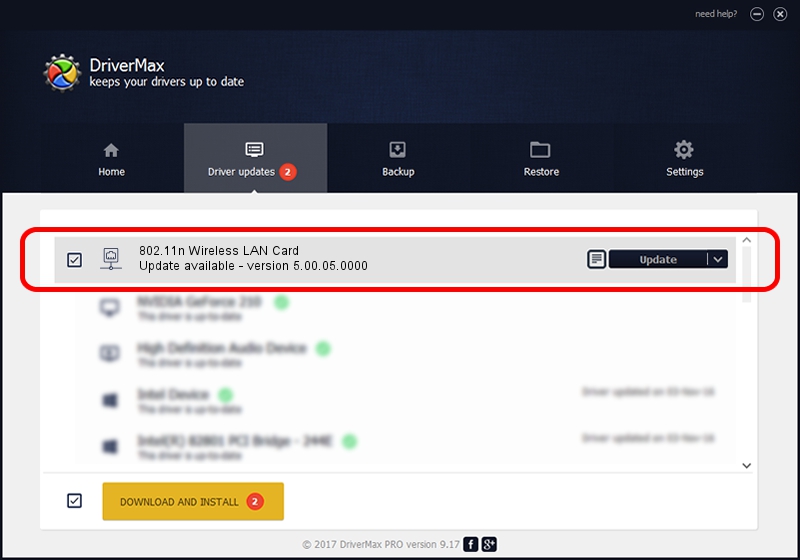Advertising seems to be blocked by your browser.
The ads help us provide this software and web site to you for free.
Please support our project by allowing our site to show ads.
Home /
Manufacturers /
ASUSTeK Computer Inc. /
802.11n Wireless LAN Card /
PCI/VEN_1814&DEV_0601&SUBSYS_130E1043 /
5.00.05.0000 Sep 13, 2012
ASUSTeK Computer Inc. 802.11n Wireless LAN Card driver download and installation
802.11n Wireless LAN Card is a Network Adapters hardware device. The developer of this driver was ASUSTeK Computer Inc.. PCI/VEN_1814&DEV_0601&SUBSYS_130E1043 is the matching hardware id of this device.
1. How to manually install ASUSTeK Computer Inc. 802.11n Wireless LAN Card driver
- You can download from the link below the driver setup file for the ASUSTeK Computer Inc. 802.11n Wireless LAN Card driver. The archive contains version 5.00.05.0000 dated 2012-09-13 of the driver.
- Start the driver installer file from a user account with the highest privileges (rights). If your UAC (User Access Control) is enabled please accept of the driver and run the setup with administrative rights.
- Go through the driver installation wizard, which will guide you; it should be quite easy to follow. The driver installation wizard will analyze your computer and will install the right driver.
- When the operation finishes shutdown and restart your PC in order to use the updated driver. As you can see it was quite smple to install a Windows driver!
The file size of this driver is 848406 bytes (828.52 KB)
This driver was rated with an average of 4.1 stars by 31952 users.
This driver was released for the following versions of Windows:
- This driver works on Windows Vista 32 bits
- This driver works on Windows 7 32 bits
- This driver works on Windows 8 32 bits
- This driver works on Windows 8.1 32 bits
- This driver works on Windows 10 32 bits
- This driver works on Windows 11 32 bits
2. The easy way: using DriverMax to install ASUSTeK Computer Inc. 802.11n Wireless LAN Card driver
The advantage of using DriverMax is that it will setup the driver for you in just a few seconds and it will keep each driver up to date. How can you install a driver using DriverMax? Let's see!
- Start DriverMax and click on the yellow button named ~SCAN FOR DRIVER UPDATES NOW~. Wait for DriverMax to analyze each driver on your computer.
- Take a look at the list of driver updates. Search the list until you find the ASUSTeK Computer Inc. 802.11n Wireless LAN Card driver. Click on Update.
- That's it, you installed your first driver!

Jul 17 2016 7:25AM / Written by Dan Armano for DriverMax
follow @danarm