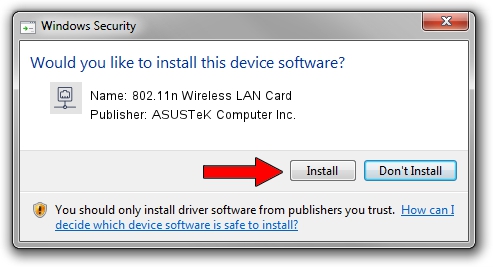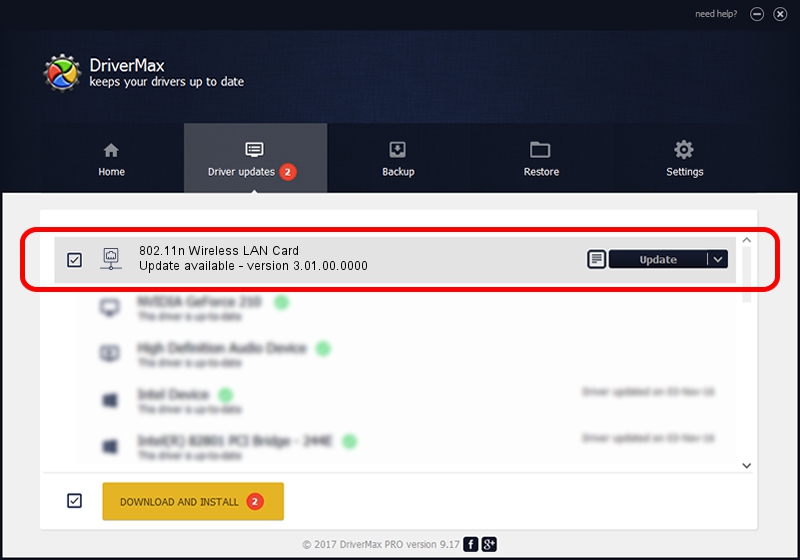Advertising seems to be blocked by your browser.
The ads help us provide this software and web site to you for free.
Please support our project by allowing our site to show ads.
Home /
Manufacturers /
ASUSTeK Computer Inc. /
802.11n Wireless LAN Card /
PCI/VEN_1814&DEV_0601&SUBSYS_130E1043 /
3.01.00.0000 Feb 05, 2010
Driver for ASUSTeK Computer Inc. 802.11n Wireless LAN Card - downloading and installing it
802.11n Wireless LAN Card is a Network Adapters hardware device. The developer of this driver was ASUSTeK Computer Inc.. In order to make sure you are downloading the exact right driver the hardware id is PCI/VEN_1814&DEV_0601&SUBSYS_130E1043.
1. Manually install ASUSTeK Computer Inc. 802.11n Wireless LAN Card driver
- Download the driver setup file for ASUSTeK Computer Inc. 802.11n Wireless LAN Card driver from the link below. This is the download link for the driver version 3.01.00.0000 dated 2010-02-05.
- Run the driver installation file from a Windows account with the highest privileges (rights). If your UAC (User Access Control) is started then you will have to confirm the installation of the driver and run the setup with administrative rights.
- Follow the driver installation wizard, which should be pretty easy to follow. The driver installation wizard will analyze your PC for compatible devices and will install the driver.
- Shutdown and restart your PC and enjoy the fresh driver, as you can see it was quite smple.
Download size of the driver: 626218 bytes (611.54 KB)
Driver rating 4.6 stars out of 66711 votes.
This driver is fully compatible with the following versions of Windows:
- This driver works on Windows Vista 64 bits
- This driver works on Windows 7 64 bits
- This driver works on Windows 8 64 bits
- This driver works on Windows 8.1 64 bits
- This driver works on Windows 10 64 bits
- This driver works on Windows 11 64 bits
2. How to install ASUSTeK Computer Inc. 802.11n Wireless LAN Card driver using DriverMax
The most important advantage of using DriverMax is that it will install the driver for you in just a few seconds and it will keep each driver up to date, not just this one. How easy can you install a driver using DriverMax? Let's see!
- Start DriverMax and click on the yellow button named ~SCAN FOR DRIVER UPDATES NOW~. Wait for DriverMax to analyze each driver on your computer.
- Take a look at the list of driver updates. Search the list until you find the ASUSTeK Computer Inc. 802.11n Wireless LAN Card driver. Click on Update.
- Finished installing the driver!

Jul 22 2016 6:21AM / Written by Daniel Statescu for DriverMax
follow @DanielStatescu