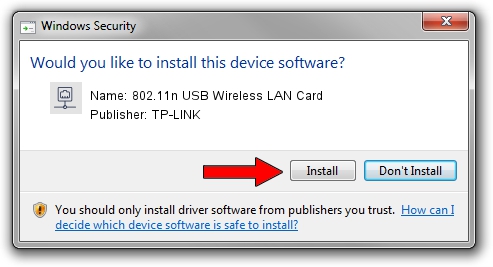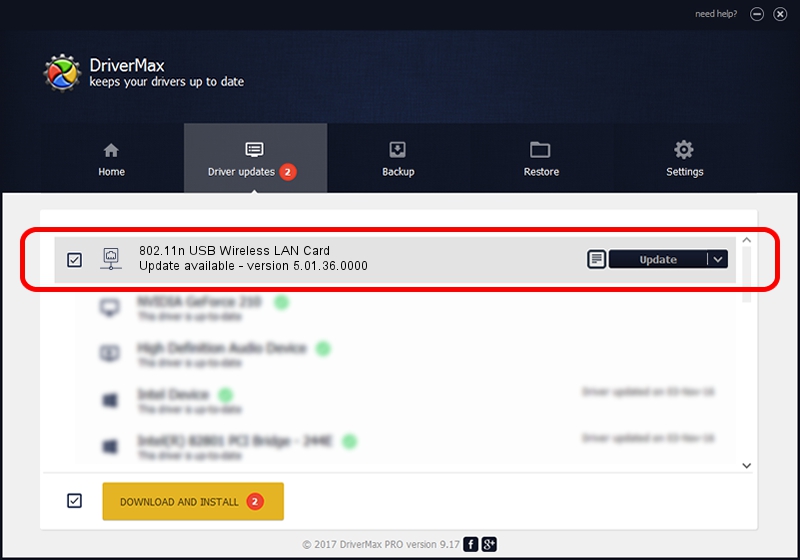Advertising seems to be blocked by your browser.
The ads help us provide this software and web site to you for free.
Please support our project by allowing our site to show ads.
Home /
Manufacturers /
TP-LINK /
802.11n USB Wireless LAN Card /
USB/VID_0E8D&PID_760B /
5.01.36.0000 Jun 13, 2018
TP-LINK 802.11n USB Wireless LAN Card - two ways of downloading and installing the driver
802.11n USB Wireless LAN Card is a Network Adapters hardware device. This Windows driver was developed by TP-LINK. USB/VID_0E8D&PID_760B is the matching hardware id of this device.
1. Install TP-LINK 802.11n USB Wireless LAN Card driver manually
- Download the driver setup file for TP-LINK 802.11n USB Wireless LAN Card driver from the link below. This is the download link for the driver version 5.01.36.0000 dated 2018-06-13.
- Start the driver installation file from a Windows account with the highest privileges (rights). If your UAC (User Access Control) is running then you will have to confirm the installation of the driver and run the setup with administrative rights.
- Follow the driver installation wizard, which should be pretty easy to follow. The driver installation wizard will scan your PC for compatible devices and will install the driver.
- Restart your PC and enjoy the new driver, as you can see it was quite smple.
Driver file size: 1565594 bytes (1.49 MB)
This driver was rated with an average of 4.9 stars by 69962 users.
This driver is compatible with the following versions of Windows:
- This driver works on Windows 8 64 bits
- This driver works on Windows 8.1 64 bits
- This driver works on Windows 10 64 bits
- This driver works on Windows 11 64 bits
2. How to install TP-LINK 802.11n USB Wireless LAN Card driver using DriverMax
The most important advantage of using DriverMax is that it will setup the driver for you in the easiest possible way and it will keep each driver up to date. How can you install a driver using DriverMax? Let's follow a few steps!
- Open DriverMax and press on the yellow button that says ~SCAN FOR DRIVER UPDATES NOW~. Wait for DriverMax to scan and analyze each driver on your PC.
- Take a look at the list of detected driver updates. Search the list until you locate the TP-LINK 802.11n USB Wireless LAN Card driver. Click the Update button.
- Enjoy using the updated driver! :)

Aug 7 2024 8:49AM / Written by Andreea Kartman for DriverMax
follow @DeeaKartman