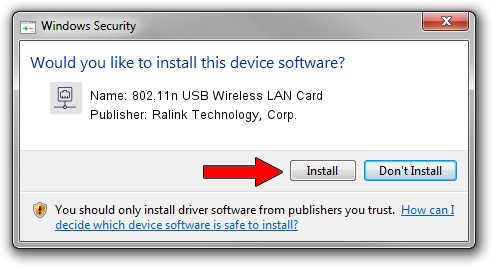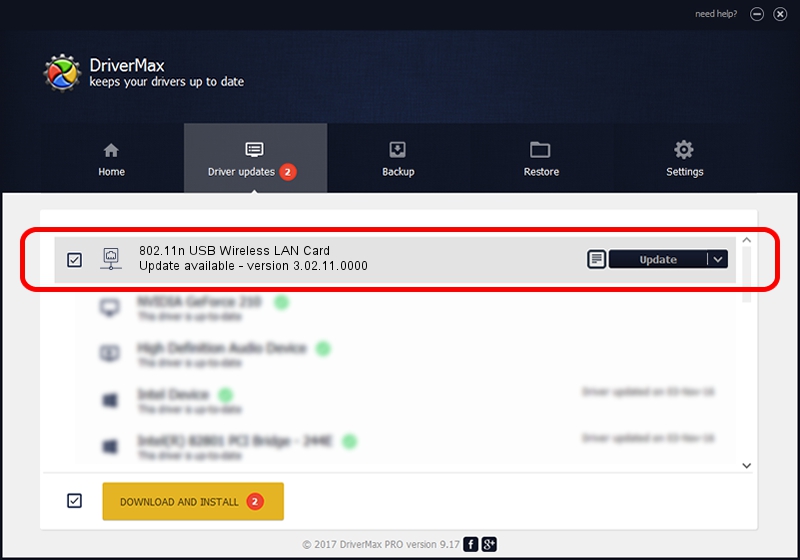Advertising seems to be blocked by your browser.
The ads help us provide this software and web site to you for free.
Please support our project by allowing our site to show ads.
Home /
Manufacturers /
Ralink Technology, Corp. /
802.11n USB Wireless LAN Card /
USB/VID_148F&PID_8070 /
3.02.11.0000 Aug 17, 2012
Download and install Ralink Technology, Corp. 802.11n USB Wireless LAN Card driver
802.11n USB Wireless LAN Card is a Network Adapters device. The developer of this driver was Ralink Technology, Corp.. The hardware id of this driver is USB/VID_148F&PID_8070; this string has to match your hardware.
1. Ralink Technology, Corp. 802.11n USB Wireless LAN Card - install the driver manually
- Download the setup file for Ralink Technology, Corp. 802.11n USB Wireless LAN Card driver from the location below. This is the download link for the driver version 3.02.11.0000 released on 2012-08-17.
- Run the driver setup file from a Windows account with the highest privileges (rights). If your User Access Control (UAC) is enabled then you will have to confirm the installation of the driver and run the setup with administrative rights.
- Go through the driver setup wizard, which should be quite easy to follow. The driver setup wizard will scan your PC for compatible devices and will install the driver.
- Shutdown and restart your PC and enjoy the new driver, it is as simple as that.
Driver file size: 801994 bytes (783.20 KB)
This driver was rated with an average of 4 stars by 48944 users.
This driver will work for the following versions of Windows:
- This driver works on Windows Vista 64 bits
- This driver works on Windows 7 64 bits
- This driver works on Windows 8 64 bits
- This driver works on Windows 8.1 64 bits
- This driver works on Windows 10 64 bits
- This driver works on Windows 11 64 bits
2. How to use DriverMax to install Ralink Technology, Corp. 802.11n USB Wireless LAN Card driver
The advantage of using DriverMax is that it will install the driver for you in just a few seconds and it will keep each driver up to date. How can you install a driver using DriverMax? Let's follow a few steps!
- Start DriverMax and press on the yellow button named ~SCAN FOR DRIVER UPDATES NOW~. Wait for DriverMax to scan and analyze each driver on your computer.
- Take a look at the list of driver updates. Scroll the list down until you find the Ralink Technology, Corp. 802.11n USB Wireless LAN Card driver. Click on Update.
- That's all, the driver is now installed!

Jul 12 2016 10:57AM / Written by Daniel Statescu for DriverMax
follow @DanielStatescu