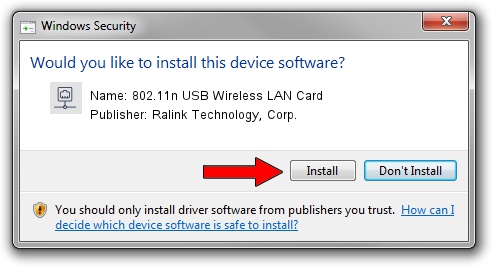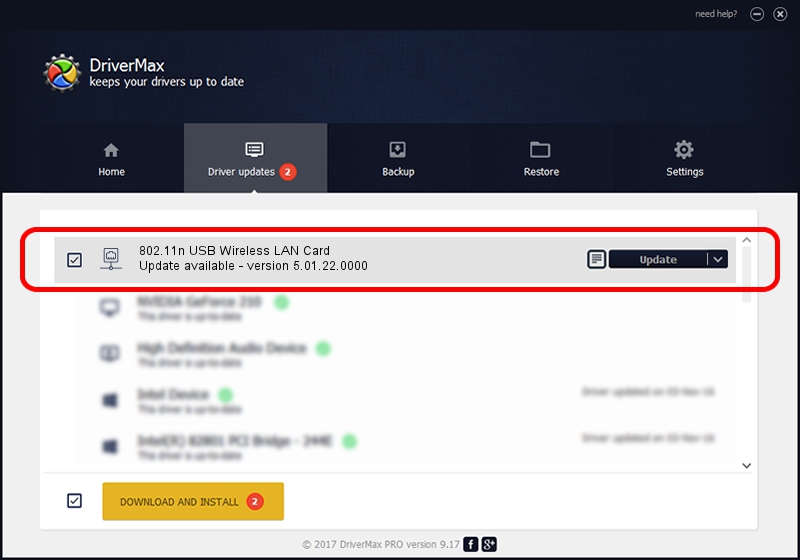Advertising seems to be blocked by your browser.
The ads help us provide this software and web site to you for free.
Please support our project by allowing our site to show ads.
Home /
Manufacturers /
Ralink Technology, Corp. /
802.11n USB Wireless LAN Card /
USB/VID_148F&PID_760C /
5.01.22.0000 Apr 21, 2015
Ralink Technology, Corp. 802.11n USB Wireless LAN Card how to download and install the driver
802.11n USB Wireless LAN Card is a Network Adapters device. The Windows version of this driver was developed by Ralink Technology, Corp.. The hardware id of this driver is USB/VID_148F&PID_760C; this string has to match your hardware.
1. How to manually install Ralink Technology, Corp. 802.11n USB Wireless LAN Card driver
- Download the driver setup file for Ralink Technology, Corp. 802.11n USB Wireless LAN Card driver from the location below. This download link is for the driver version 5.01.22.0000 released on 2015-04-21.
- Run the driver installation file from a Windows account with administrative rights. If your User Access Control Service (UAC) is started then you will have to accept of the driver and run the setup with administrative rights.
- Follow the driver installation wizard, which should be pretty easy to follow. The driver installation wizard will analyze your PC for compatible devices and will install the driver.
- Shutdown and restart your PC and enjoy the updated driver, it is as simple as that.
Driver file size: 1547774 bytes (1.48 MB)
This driver received an average rating of 4 stars out of 65911 votes.
This driver is compatible with the following versions of Windows:
- This driver works on Windows 8 64 bits
- This driver works on Windows 8.1 64 bits
- This driver works on Windows 10 64 bits
- This driver works on Windows 11 64 bits
2. Installing the Ralink Technology, Corp. 802.11n USB Wireless LAN Card driver using DriverMax: the easy way
The advantage of using DriverMax is that it will install the driver for you in just a few seconds and it will keep each driver up to date, not just this one. How easy can you install a driver with DriverMax? Let's follow a few steps!
- Start DriverMax and press on the yellow button that says ~SCAN FOR DRIVER UPDATES NOW~. Wait for DriverMax to analyze each driver on your PC.
- Take a look at the list of available driver updates. Scroll the list down until you find the Ralink Technology, Corp. 802.11n USB Wireless LAN Card driver. Click on Update.
- That's it, you installed your first driver!

Jan 3 2024 4:56AM / Written by Dan Armano for DriverMax
follow @danarm