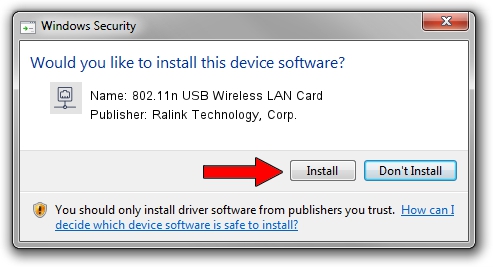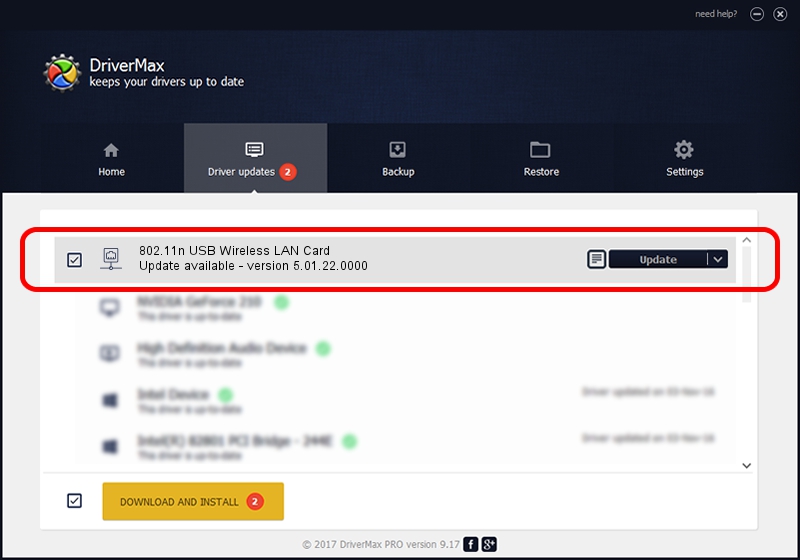Advertising seems to be blocked by your browser.
The ads help us provide this software and web site to you for free.
Please support our project by allowing our site to show ads.
Home /
Manufacturers /
Ralink Technology, Corp. /
802.11n USB Wireless LAN Card /
USB/VID_148F&PID_3573 /
5.01.22.0000 May 08, 2015
Ralink Technology, Corp. 802.11n USB Wireless LAN Card driver download and installation
802.11n USB Wireless LAN Card is a Network Adapters device. This driver was developed by Ralink Technology, Corp.. The hardware id of this driver is USB/VID_148F&PID_3573; this string has to match your hardware.
1. How to manually install Ralink Technology, Corp. 802.11n USB Wireless LAN Card driver
- Download the driver setup file for Ralink Technology, Corp. 802.11n USB Wireless LAN Card driver from the link below. This download link is for the driver version 5.01.22.0000 dated 2015-05-08.
- Start the driver setup file from a Windows account with administrative rights. If your User Access Control (UAC) is enabled then you will have to confirm the installation of the driver and run the setup with administrative rights.
- Go through the driver setup wizard, which should be pretty straightforward. The driver setup wizard will scan your PC for compatible devices and will install the driver.
- Shutdown and restart your computer and enjoy the new driver, as you can see it was quite smple.
File size of the driver: 1439760 bytes (1.37 MB)
This driver received an average rating of 4.2 stars out of 19915 votes.
This driver was released for the following versions of Windows:
- This driver works on Windows 2000 32 bits
- This driver works on Windows Server 2003 32 bits
- This driver works on Windows XP 32 bits
- This driver works on Windows Vista 32 bits
- This driver works on Windows 7 32 bits
- This driver works on Windows 8 32 bits
- This driver works on Windows 8.1 32 bits
- This driver works on Windows 10 32 bits
- This driver works on Windows 11 32 bits
2. Installing the Ralink Technology, Corp. 802.11n USB Wireless LAN Card driver using DriverMax: the easy way
The most important advantage of using DriverMax is that it will setup the driver for you in the easiest possible way and it will keep each driver up to date. How can you install a driver with DriverMax? Let's see!
- Start DriverMax and click on the yellow button that says ~SCAN FOR DRIVER UPDATES NOW~. Wait for DriverMax to analyze each driver on your computer.
- Take a look at the list of available driver updates. Scroll the list down until you find the Ralink Technology, Corp. 802.11n USB Wireless LAN Card driver. Click the Update button.
- That's all, the driver is now installed!

Mar 10 2024 2:40AM / Written by Daniel Statescu for DriverMax
follow @DanielStatescu