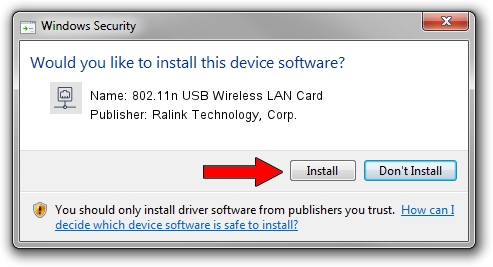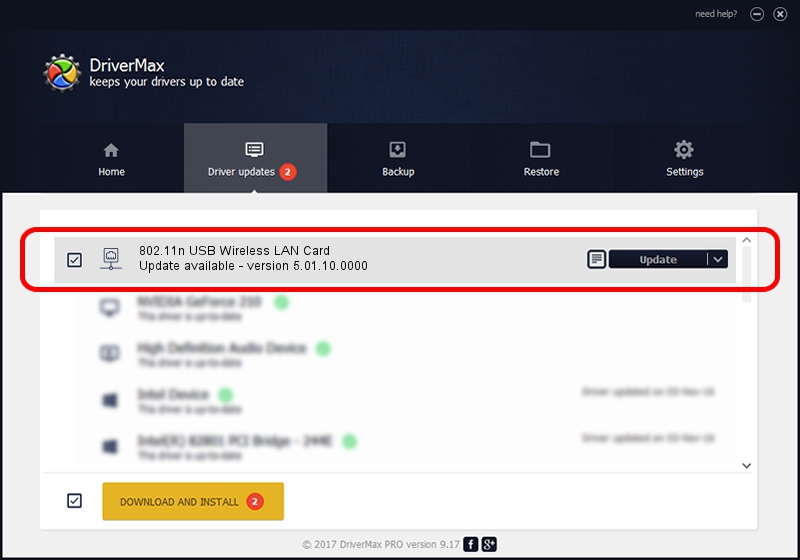Advertising seems to be blocked by your browser.
The ads help us provide this software and web site to you for free.
Please support our project by allowing our site to show ads.
Home /
Manufacturers /
Ralink Technology, Corp. /
802.11n USB Wireless LAN Card /
USB/VID_148F&PID_3572 /
5.01.10.0000 Jan 13, 2014
Driver for Ralink Technology, Corp. 802.11n USB Wireless LAN Card - downloading and installing it
802.11n USB Wireless LAN Card is a Network Adapters hardware device. This driver was developed by Ralink Technology, Corp.. The hardware id of this driver is USB/VID_148F&PID_3572; this string has to match your hardware.
1. Ralink Technology, Corp. 802.11n USB Wireless LAN Card - install the driver manually
- Download the setup file for Ralink Technology, Corp. 802.11n USB Wireless LAN Card driver from the link below. This is the download link for the driver version 5.01.10.0000 released on 2014-01-13.
- Run the driver setup file from a Windows account with the highest privileges (rights). If your User Access Control Service (UAC) is running then you will have to confirm the installation of the driver and run the setup with administrative rights.
- Go through the driver setup wizard, which should be pretty easy to follow. The driver setup wizard will scan your PC for compatible devices and will install the driver.
- Shutdown and restart your computer and enjoy the new driver, as you can see it was quite smple.
File size of the driver: 1039411 bytes (1,015.05 KB)
This driver was installed by many users and received an average rating of 4.4 stars out of 54025 votes.
This driver will work for the following versions of Windows:
- This driver works on Windows 7 64 bits
- This driver works on Windows 8 64 bits
- This driver works on Windows 8.1 64 bits
- This driver works on Windows 10 64 bits
- This driver works on Windows 11 64 bits
2. How to install Ralink Technology, Corp. 802.11n USB Wireless LAN Card driver using DriverMax
The most important advantage of using DriverMax is that it will setup the driver for you in the easiest possible way and it will keep each driver up to date. How can you install a driver using DriverMax? Let's follow a few steps!
- Start DriverMax and press on the yellow button that says ~SCAN FOR DRIVER UPDATES NOW~. Wait for DriverMax to scan and analyze each driver on your computer.
- Take a look at the list of detected driver updates. Scroll the list down until you locate the Ralink Technology, Corp. 802.11n USB Wireless LAN Card driver. Click the Update button.
- That's all, the driver is now installed!

Jul 15 2016 8:03AM / Written by Andreea Kartman for DriverMax
follow @DeeaKartman