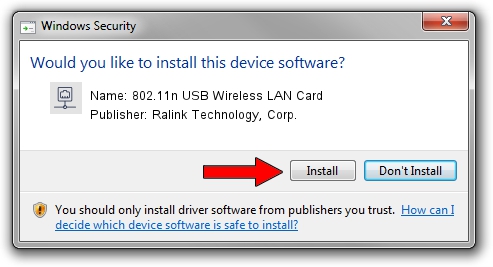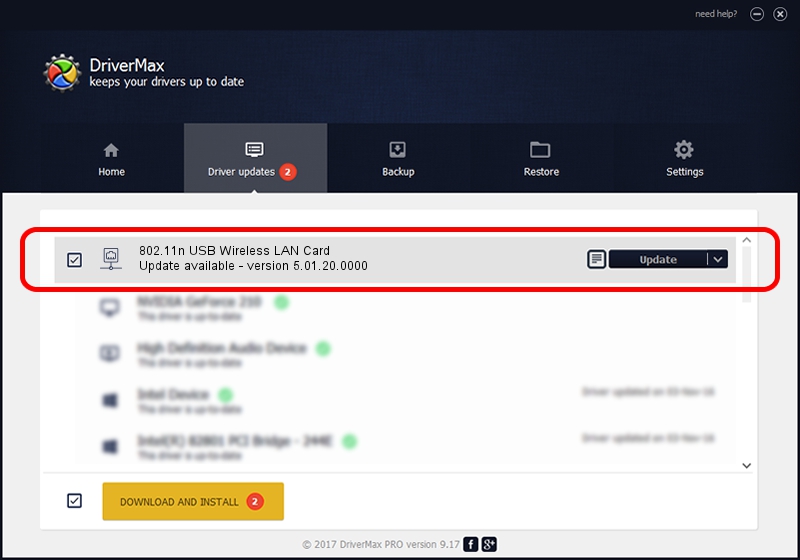Advertising seems to be blocked by your browser.
The ads help us provide this software and web site to you for free.
Please support our project by allowing our site to show ads.
Home /
Manufacturers /
Ralink Technology, Corp. /
802.11n USB Wireless LAN Card /
USB/VID_148F&PID_3070 /
5.01.20.0000 Dec 11, 2014
Ralink Technology, Corp. 802.11n USB Wireless LAN Card how to download and install the driver
802.11n USB Wireless LAN Card is a Network Adapters device. This Windows driver was developed by Ralink Technology, Corp.. The hardware id of this driver is USB/VID_148F&PID_3070.
1. Install Ralink Technology, Corp. 802.11n USB Wireless LAN Card driver manually
- You can download from the link below the driver setup file for the Ralink Technology, Corp. 802.11n USB Wireless LAN Card driver. The archive contains version 5.01.20.0000 dated 2014-12-11 of the driver.
- Run the driver installer file from a user account with administrative rights. If your User Access Control Service (UAC) is running please accept of the driver and run the setup with administrative rights.
- Follow the driver setup wizard, which will guide you; it should be quite easy to follow. The driver setup wizard will scan your computer and will install the right driver.
- When the operation finishes restart your PC in order to use the updated driver. It is as simple as that to install a Windows driver!
Driver rating 3.6 stars out of 66588 votes.
2. The easy way: using DriverMax to install Ralink Technology, Corp. 802.11n USB Wireless LAN Card driver
The advantage of using DriverMax is that it will install the driver for you in just a few seconds and it will keep each driver up to date, not just this one. How easy can you install a driver with DriverMax? Let's see!
- Start DriverMax and click on the yellow button named ~SCAN FOR DRIVER UPDATES NOW~. Wait for DriverMax to scan and analyze each driver on your PC.
- Take a look at the list of driver updates. Search the list until you find the Ralink Technology, Corp. 802.11n USB Wireless LAN Card driver. Click on Update.
- Finished installing the driver!