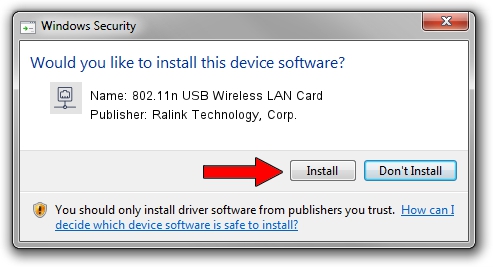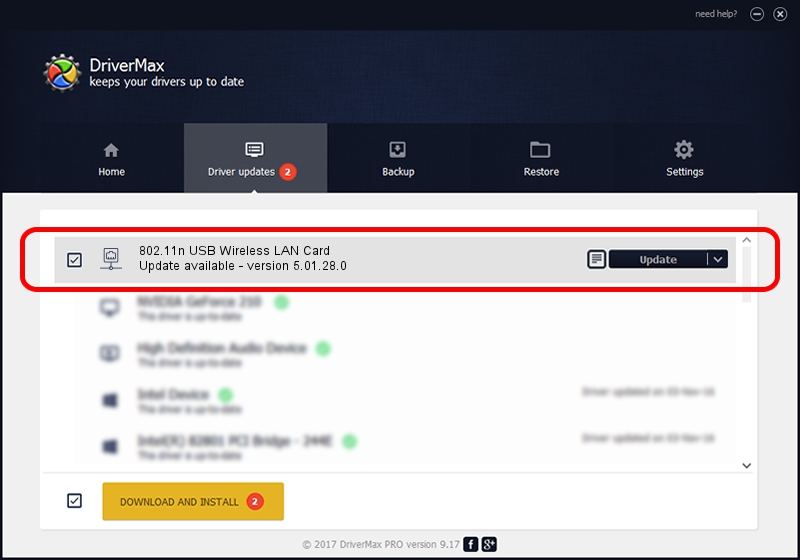Advertising seems to be blocked by your browser.
The ads help us provide this software and web site to you for free.
Please support our project by allowing our site to show ads.
Home /
Manufacturers /
Ralink Technology, Corp. /
802.11n USB Wireless LAN Card /
USB/VID_148F&PID_2870 /
5.01.28.0 Jul 15, 2016
Ralink Technology, Corp. 802.11n USB Wireless LAN Card how to download and install the driver
802.11n USB Wireless LAN Card is a Network Adapters device. This Windows driver was developed by Ralink Technology, Corp.. In order to make sure you are downloading the exact right driver the hardware id is USB/VID_148F&PID_2870.
1. How to manually install Ralink Technology, Corp. 802.11n USB Wireless LAN Card driver
- You can download from the link below the driver setup file for the Ralink Technology, Corp. 802.11n USB Wireless LAN Card driver. The archive contains version 5.01.28.0 dated 2016-07-15 of the driver.
- Start the driver installer file from a user account with the highest privileges (rights). If your UAC (User Access Control) is enabled please accept of the driver and run the setup with administrative rights.
- Follow the driver installation wizard, which will guide you; it should be pretty easy to follow. The driver installation wizard will analyze your PC and will install the right driver.
- When the operation finishes shutdown and restart your computer in order to use the updated driver. It is as simple as that to install a Windows driver!
Download size of the driver: 1558118 bytes (1.49 MB)
Driver rating 4.2 stars out of 14692 votes.
This driver is fully compatible with the following versions of Windows:
- This driver works on Windows 8 64 bits
- This driver works on Windows 8.1 64 bits
- This driver works on Windows 10 64 bits
- This driver works on Windows 11 64 bits
2. Using DriverMax to install Ralink Technology, Corp. 802.11n USB Wireless LAN Card driver
The advantage of using DriverMax is that it will setup the driver for you in just a few seconds and it will keep each driver up to date, not just this one. How easy can you install a driver using DriverMax? Let's follow a few steps!
- Open DriverMax and click on the yellow button that says ~SCAN FOR DRIVER UPDATES NOW~. Wait for DriverMax to scan and analyze each driver on your computer.
- Take a look at the list of available driver updates. Scroll the list down until you locate the Ralink Technology, Corp. 802.11n USB Wireless LAN Card driver. Click the Update button.
- Finished installing the driver!