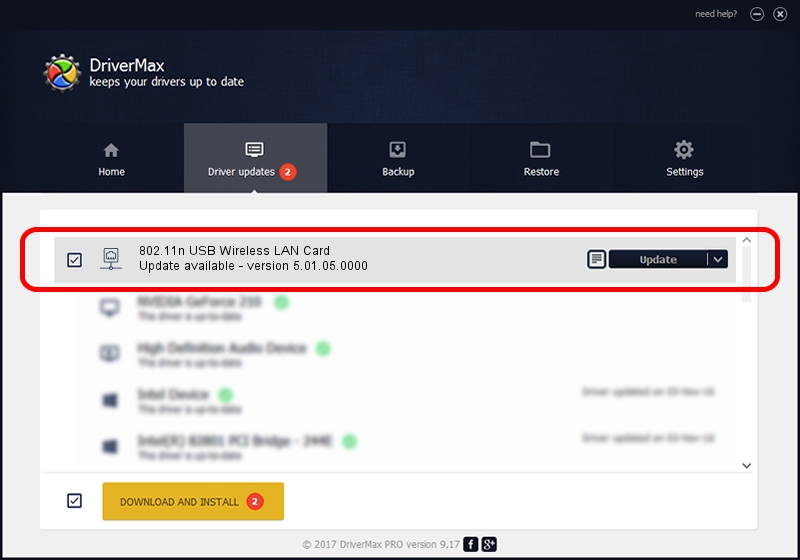Advertising seems to be blocked by your browser.
The ads help us provide this software and web site to you for free.
Please support our project by allowing our site to show ads.
Home /
Manufacturers /
Ralink Technology, Corp. /
802.11n USB Wireless LAN Card /
USB/VID_148F&PID_2870 /
5.01.05.0000 Jun 28, 2013
Ralink Technology, Corp. 802.11n USB Wireless LAN Card how to download and install the driver
802.11n USB Wireless LAN Card is a Network Adapters hardware device. The Windows version of this driver was developed by Ralink Technology, Corp.. The hardware id of this driver is USB/VID_148F&PID_2870; this string has to match your hardware.
1. How to manually install Ralink Technology, Corp. 802.11n USB Wireless LAN Card driver
- Download the driver setup file for Ralink Technology, Corp. 802.11n USB Wireless LAN Card driver from the link below. This download link is for the driver version 5.01.05.0000 released on 2013-06-28.
- Run the driver setup file from a Windows account with the highest privileges (rights). If your User Access Control Service (UAC) is running then you will have to confirm the installation of the driver and run the setup with administrative rights.
- Go through the driver installation wizard, which should be quite easy to follow. The driver installation wizard will scan your PC for compatible devices and will install the driver.
- Shutdown and restart your PC and enjoy the fresh driver, it is as simple as that.
Driver file size: 1102126 bytes (1.05 MB)
This driver was installed by many users and received an average rating of 4.5 stars out of 18843 votes.
This driver was released for the following versions of Windows:
- This driver works on Windows 8 64 bits
- This driver works on Windows 8.1 64 bits
- This driver works on Windows 10 64 bits
- This driver works on Windows 11 64 bits
2. Using DriverMax to install Ralink Technology, Corp. 802.11n USB Wireless LAN Card driver
The most important advantage of using DriverMax is that it will setup the driver for you in the easiest possible way and it will keep each driver up to date, not just this one. How can you install a driver using DriverMax? Let's follow a few steps!
- Start DriverMax and click on the yellow button that says ~SCAN FOR DRIVER UPDATES NOW~. Wait for DriverMax to scan and analyze each driver on your PC.
- Take a look at the list of driver updates. Search the list until you find the Ralink Technology, Corp. 802.11n USB Wireless LAN Card driver. Click the Update button.
- That's it, you installed your first driver!

Jul 9 2016 7:09AM / Written by Dan Armano for DriverMax
follow @danarm