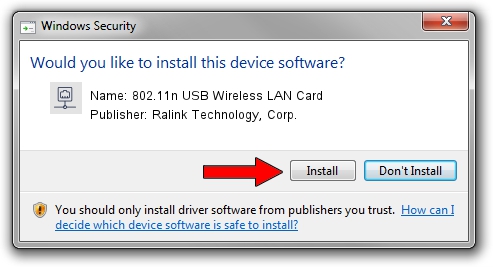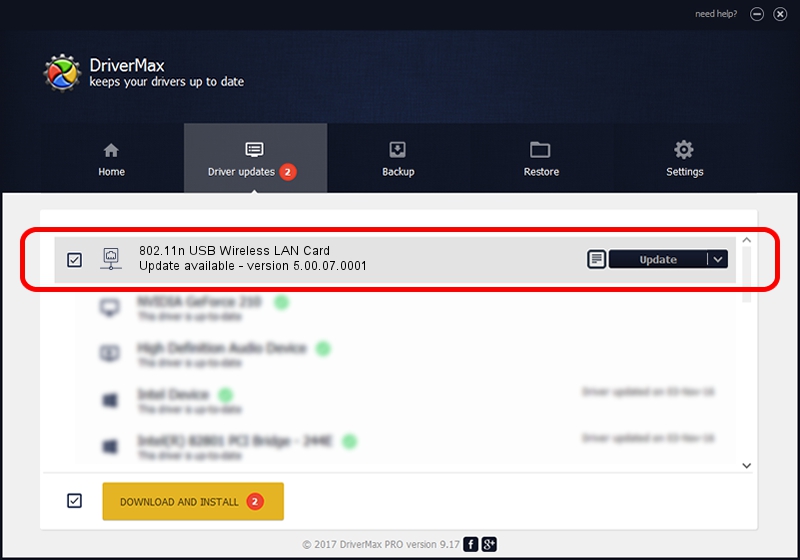Advertising seems to be blocked by your browser.
The ads help us provide this software and web site to you for free.
Please support our project by allowing our site to show ads.
Home /
Manufacturers /
Ralink Technology, Corp. /
802.11n USB Wireless LAN Card /
USB/VID_148F&PID_2770 /
5.00.07.0001 Mar 21, 2013
Driver for Ralink Technology, Corp. 802.11n USB Wireless LAN Card - downloading and installing it
802.11n USB Wireless LAN Card is a Network Adapters hardware device. The Windows version of this driver was developed by Ralink Technology, Corp.. In order to make sure you are downloading the exact right driver the hardware id is USB/VID_148F&PID_2770.
1. Install Ralink Technology, Corp. 802.11n USB Wireless LAN Card driver manually
- You can download from the link below the driver installer file for the Ralink Technology, Corp. 802.11n USB Wireless LAN Card driver. The archive contains version 5.00.07.0001 dated 2013-03-21 of the driver.
- Run the driver installer file from a user account with administrative rights. If your User Access Control (UAC) is running please accept of the driver and run the setup with administrative rights.
- Follow the driver setup wizard, which will guide you; it should be quite easy to follow. The driver setup wizard will analyze your computer and will install the right driver.
- When the operation finishes shutdown and restart your computer in order to use the updated driver. It is as simple as that to install a Windows driver!
The file size of this driver is 993646 bytes (970.36 KB)
This driver was rated with an average of 4.1 stars by 67727 users.
This driver is fully compatible with the following versions of Windows:
- This driver works on Windows 7 32 bits
- This driver works on Windows 8 32 bits
- This driver works on Windows 8.1 32 bits
- This driver works on Windows 10 32 bits
- This driver works on Windows 11 32 bits
2. Installing the Ralink Technology, Corp. 802.11n USB Wireless LAN Card driver using DriverMax: the easy way
The most important advantage of using DriverMax is that it will setup the driver for you in the easiest possible way and it will keep each driver up to date. How can you install a driver using DriverMax? Let's see!
- Start DriverMax and click on the yellow button named ~SCAN FOR DRIVER UPDATES NOW~. Wait for DriverMax to analyze each driver on your computer.
- Take a look at the list of available driver updates. Search the list until you find the Ralink Technology, Corp. 802.11n USB Wireless LAN Card driver. Click on Update.
- Enjoy using the updated driver! :)

Jul 9 2016 6:33PM / Written by Andreea Kartman for DriverMax
follow @DeeaKartman