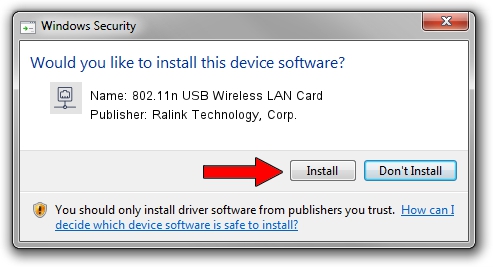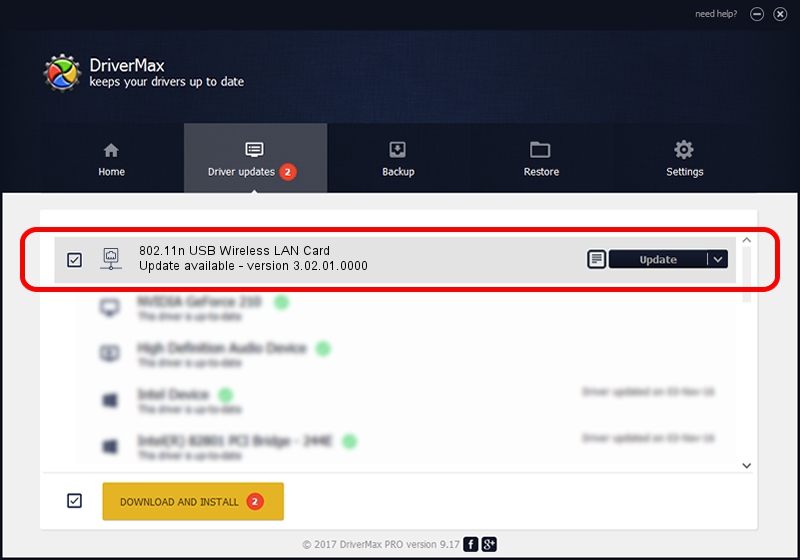Advertising seems to be blocked by your browser.
The ads help us provide this software and web site to you for free.
Please support our project by allowing our site to show ads.
Home /
Manufacturers /
Ralink Technology, Corp. /
802.11n USB Wireless LAN Card /
USB/VID_148F&PID_2770 /
3.02.01.0000 Apr 28, 2011
Ralink Technology, Corp. 802.11n USB Wireless LAN Card driver download and installation
802.11n USB Wireless LAN Card is a Network Adapters hardware device. This Windows driver was developed by Ralink Technology, Corp.. The hardware id of this driver is USB/VID_148F&PID_2770; this string has to match your hardware.
1. How to manually install Ralink Technology, Corp. 802.11n USB Wireless LAN Card driver
- Download the driver setup file for Ralink Technology, Corp. 802.11n USB Wireless LAN Card driver from the location below. This download link is for the driver version 3.02.01.0000 dated 2011-04-28.
- Start the driver setup file from a Windows account with administrative rights. If your User Access Control (UAC) is running then you will have to confirm the installation of the driver and run the setup with administrative rights.
- Follow the driver installation wizard, which should be pretty easy to follow. The driver installation wizard will analyze your PC for compatible devices and will install the driver.
- Shutdown and restart your PC and enjoy the new driver, as you can see it was quite smple.
Size of this driver: 819105 bytes (799.91 KB)
Driver rating 4.3 stars out of 14387 votes.
This driver is compatible with the following versions of Windows:
- This driver works on Windows 7 64 bits
- This driver works on Windows 8 64 bits
- This driver works on Windows 8.1 64 bits
- This driver works on Windows 10 64 bits
- This driver works on Windows 11 64 bits
2. How to use DriverMax to install Ralink Technology, Corp. 802.11n USB Wireless LAN Card driver
The most important advantage of using DriverMax is that it will setup the driver for you in just a few seconds and it will keep each driver up to date, not just this one. How can you install a driver using DriverMax? Let's take a look!
- Open DriverMax and click on the yellow button that says ~SCAN FOR DRIVER UPDATES NOW~. Wait for DriverMax to scan and analyze each driver on your PC.
- Take a look at the list of available driver updates. Scroll the list down until you find the Ralink Technology, Corp. 802.11n USB Wireless LAN Card driver. Click on Update.
- Finished installing the driver!

Dec 10 2023 9:52AM / Written by Dan Armano for DriverMax
follow @danarm