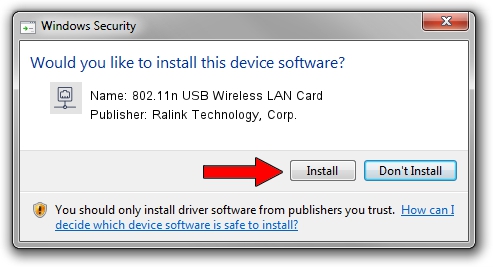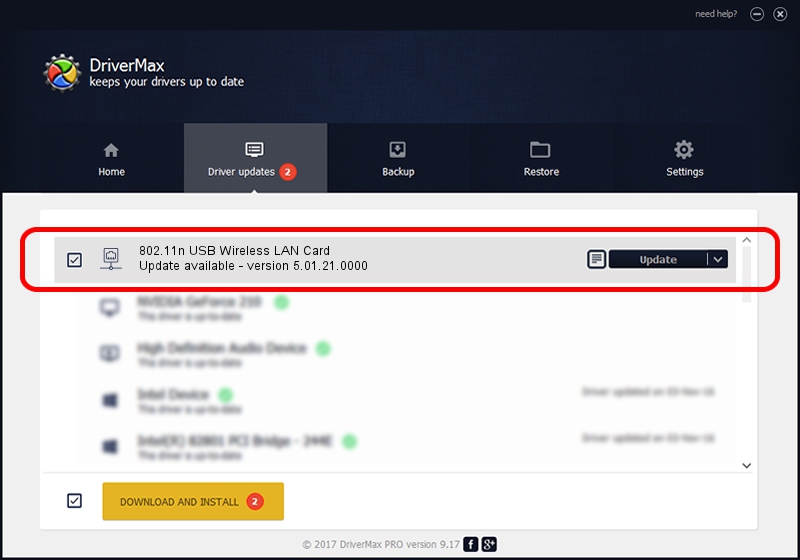Advertising seems to be blocked by your browser.
The ads help us provide this software and web site to you for free.
Please support our project by allowing our site to show ads.
Home /
Manufacturers /
Ralink Technology, Corp. /
802.11n USB Wireless LAN Card /
USB/VID_13D3&PID_3431 /
5.01.21.0000 Feb 02, 2015
Driver for Ralink Technology, Corp. 802.11n USB Wireless LAN Card - downloading and installing it
802.11n USB Wireless LAN Card is a Network Adapters device. The developer of this driver was Ralink Technology, Corp.. The hardware id of this driver is USB/VID_13D3&PID_3431.
1. Manually install Ralink Technology, Corp. 802.11n USB Wireless LAN Card driver
- Download the driver setup file for Ralink Technology, Corp. 802.11n USB Wireless LAN Card driver from the location below. This is the download link for the driver version 5.01.21.0000 dated 2015-02-02.
- Run the driver installation file from a Windows account with the highest privileges (rights). If your UAC (User Access Control) is enabled then you will have to confirm the installation of the driver and run the setup with administrative rights.
- Follow the driver installation wizard, which should be pretty easy to follow. The driver installation wizard will analyze your PC for compatible devices and will install the driver.
- Restart your PC and enjoy the updated driver, it is as simple as that.
File size of the driver: 1243892 bytes (1.19 MB)
This driver was installed by many users and received an average rating of 4 stars out of 96138 votes.
This driver is fully compatible with the following versions of Windows:
- This driver works on Windows 7 32 bits
- This driver works on Windows 8 32 bits
- This driver works on Windows 8.1 32 bits
- This driver works on Windows 10 32 bits
- This driver works on Windows 11 32 bits
2. Using DriverMax to install Ralink Technology, Corp. 802.11n USB Wireless LAN Card driver
The most important advantage of using DriverMax is that it will install the driver for you in the easiest possible way and it will keep each driver up to date. How can you install a driver using DriverMax? Let's take a look!
- Start DriverMax and press on the yellow button that says ~SCAN FOR DRIVER UPDATES NOW~. Wait for DriverMax to analyze each driver on your computer.
- Take a look at the list of driver updates. Search the list until you locate the Ralink Technology, Corp. 802.11n USB Wireless LAN Card driver. Click the Update button.
- Enjoy using the updated driver! :)

Jan 18 2024 6:10PM / Written by Andreea Kartman for DriverMax
follow @DeeaKartman