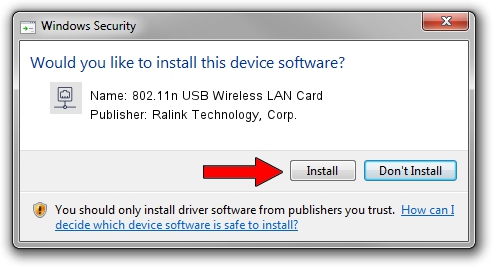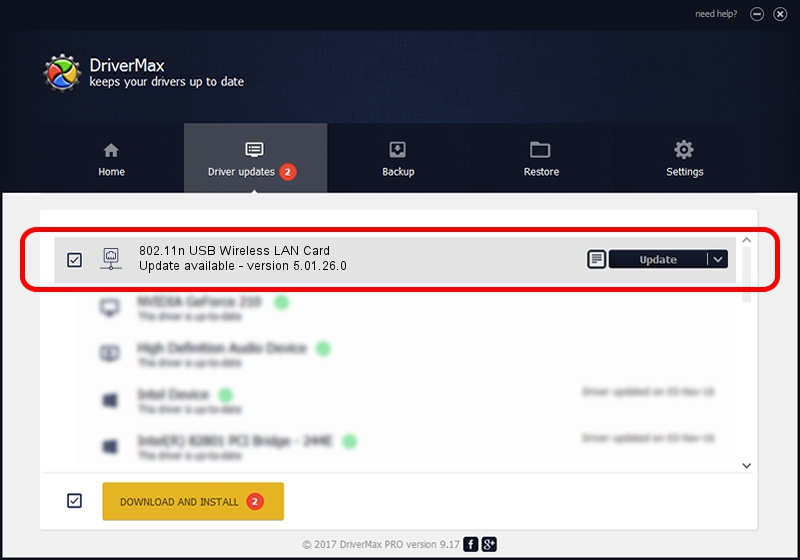Advertising seems to be blocked by your browser.
The ads help us provide this software and web site to you for free.
Please support our project by allowing our site to show ads.
Home /
Manufacturers /
Ralink Technology, Corp. /
802.11n USB Wireless LAN Card /
USB/VID_13D3&PID_3400 /
5.01.26.0 Apr 05, 2016
Ralink Technology, Corp. 802.11n USB Wireless LAN Card - two ways of downloading and installing the driver
802.11n USB Wireless LAN Card is a Network Adapters hardware device. The Windows version of this driver was developed by Ralink Technology, Corp.. The hardware id of this driver is USB/VID_13D3&PID_3400; this string has to match your hardware.
1. Manually install Ralink Technology, Corp. 802.11n USB Wireless LAN Card driver
- You can download from the link below the driver installer file for the Ralink Technology, Corp. 802.11n USB Wireless LAN Card driver. The archive contains version 5.01.26.0 dated 2016-04-05 of the driver.
- Run the driver installer file from a user account with the highest privileges (rights). If your UAC (User Access Control) is running please confirm the installation of the driver and run the setup with administrative rights.
- Follow the driver installation wizard, which will guide you; it should be quite easy to follow. The driver installation wizard will scan your PC and will install the right driver.
- When the operation finishes shutdown and restart your computer in order to use the updated driver. As you can see it was quite smple to install a Windows driver!
Driver rating 4 stars out of 80863 votes.
2. Using DriverMax to install Ralink Technology, Corp. 802.11n USB Wireless LAN Card driver
The most important advantage of using DriverMax is that it will install the driver for you in just a few seconds and it will keep each driver up to date, not just this one. How can you install a driver using DriverMax? Let's follow a few steps!
- Open DriverMax and press on the yellow button that says ~SCAN FOR DRIVER UPDATES NOW~. Wait for DriverMax to analyze each driver on your PC.
- Take a look at the list of available driver updates. Search the list until you find the Ralink Technology, Corp. 802.11n USB Wireless LAN Card driver. Click on Update.
- That's all, the driver is now installed!

Mar 30 2024 7:10AM / Written by Andreea Kartman for DriverMax
follow @DeeaKartman