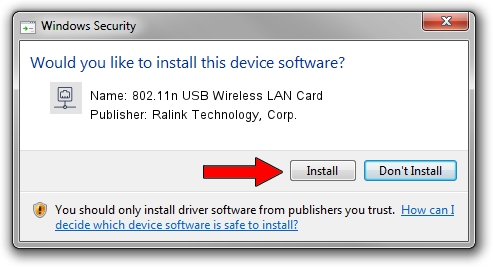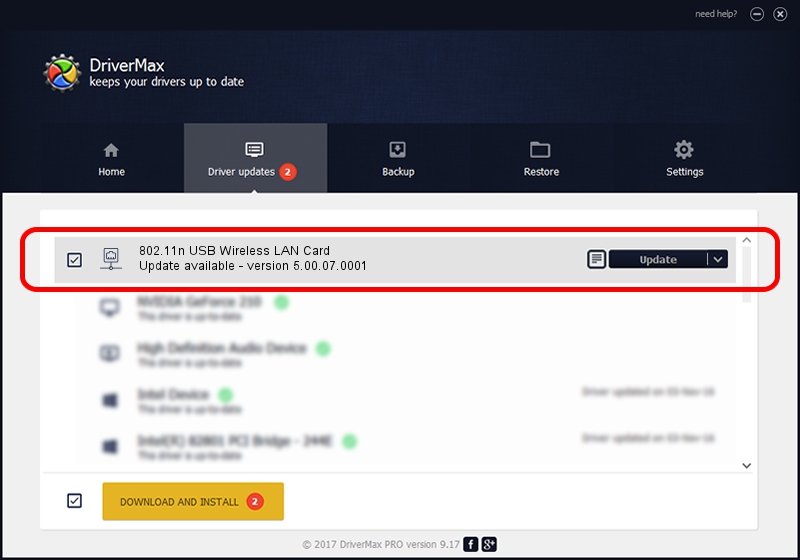Advertising seems to be blocked by your browser.
The ads help us provide this software and web site to you for free.
Please support our project by allowing our site to show ads.
Home /
Manufacturers /
Ralink Technology, Corp. /
802.11n USB Wireless LAN Card /
USB/VID_13D3&PID_3400 /
5.00.07.0001 Mar 21, 2013
Download and install Ralink Technology, Corp. 802.11n USB Wireless LAN Card driver
802.11n USB Wireless LAN Card is a Network Adapters device. The developer of this driver was Ralink Technology, Corp.. The hardware id of this driver is USB/VID_13D3&PID_3400; this string has to match your hardware.
1. Ralink Technology, Corp. 802.11n USB Wireless LAN Card driver - how to install it manually
- Download the driver setup file for Ralink Technology, Corp. 802.11n USB Wireless LAN Card driver from the link below. This is the download link for the driver version 5.00.07.0001 dated 2013-03-21.
- Start the driver setup file from a Windows account with the highest privileges (rights). If your UAC (User Access Control) is started then you will have to confirm the installation of the driver and run the setup with administrative rights.
- Follow the driver installation wizard, which should be pretty straightforward. The driver installation wizard will analyze your PC for compatible devices and will install the driver.
- Restart your PC and enjoy the updated driver, it is as simple as that.
Download size of the driver: 993646 bytes (970.36 KB)
This driver received an average rating of 4.9 stars out of 61276 votes.
This driver was released for the following versions of Windows:
- This driver works on Windows 7 32 bits
- This driver works on Windows 8 32 bits
- This driver works on Windows 8.1 32 bits
- This driver works on Windows 10 32 bits
- This driver works on Windows 11 32 bits
2. How to install Ralink Technology, Corp. 802.11n USB Wireless LAN Card driver using DriverMax
The most important advantage of using DriverMax is that it will install the driver for you in just a few seconds and it will keep each driver up to date, not just this one. How can you install a driver using DriverMax? Let's take a look!
- Start DriverMax and push on the yellow button that says ~SCAN FOR DRIVER UPDATES NOW~. Wait for DriverMax to analyze each driver on your computer.
- Take a look at the list of available driver updates. Scroll the list down until you locate the Ralink Technology, Corp. 802.11n USB Wireless LAN Card driver. Click on Update.
- That's all, the driver is now installed!

Jul 22 2016 6:48AM / Written by Daniel Statescu for DriverMax
follow @DanielStatescu